Your Turnitin guidance is moving!
We’re migrating our content to a new guides site. We plan to fully launch this new site in July. We are making changes to our structure that will help with discoverability and content searching. You can preview the new site now. To help you get up to speed with the new guidance structure, please visit our orientation page .
QuickMark comments can be edited from within the QuickMark Manager. Any edits that are made to a QuickMark are applied to every instance where this mark appears in your students’ papers.
- Access the QuickMark Manager from the in-context marking tool or QuickMarks side panel.
- Ensure the QuickMark set from which you would like to edit a QuickMark comment is selected. To navigate to another set, click the menu icon in the top, left-hand corner of the modal. Click the title of the relevant set.
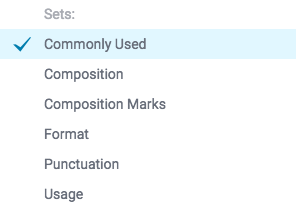
- Select the name of the QuickMark you would like to edit.
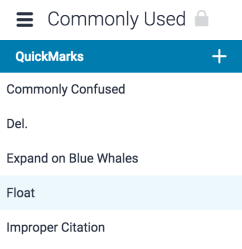
- Click the pencil icon in the top right-hand corner of the QuickMark manager. This will allow you to edit your QuickMark.
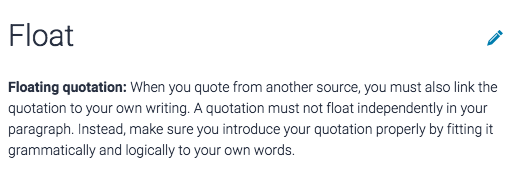
- You can now edit the QuickMark by altering the information in the fields provided.
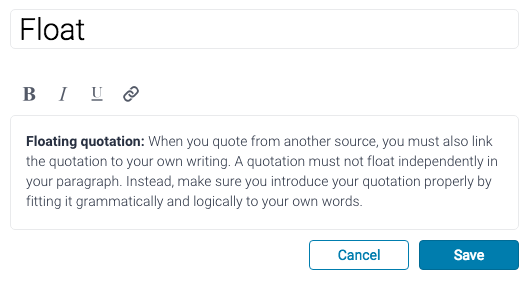
- Click Save to confirm your changes. Click Cancel to discard any changes.
Instructors may only edit QuickMark sets and marks that they have created. QuickMark sets with a lock icon to the right of the set name cannot be modified, as they are provided by Turnitin or the account administrator.
Was this page helpful?
We're sorry to hear that.
