Your Turnitin guidance is moving!
We’re migrating our content to a new guides site. We plan to fully launch this new site in July. We are making changes to our structure that will help with discoverability and content searching. You can preview the new site now. To help you get up to speed with the new guidance structure, please visit our orientation page .
Turnitin comes packed with QuickMark sets that help to make your life easier. However, not every set will be relevant to every Instructor. You can change the visibility of certain QuickMark sets with just a few clicks!
Changing visibility options will change them for every class you have created.
-
Click the QuickMark icon from the online grading toolbar to open the QuickMark side-panel. This will show the currently open QuickMark set.
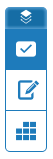
-
Select the cog icon from the QuickMarks side panel to open the QuickMark Manager.
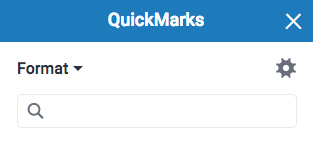
- From the QuickMark Manager, select the menu icon.
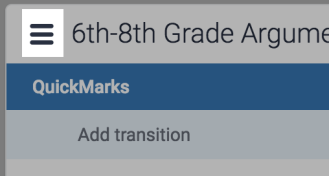
- Select Manage Sets from the menu options.
- A list of all of the QuickMark sets on your account is shown. Select any QuickMark set to check which QuickMarks are included.
- Select the Filter option to change which QuickMark sets are displayed. By default, all sets will be shown.

Hidden - Shows all QuickMark sets you have hidden in the past.
Visible - Shows all the QuickMark you'll currently see in the QuickMark Manager.
All - Shows every QuickMark set attached on your account.
Was this page helpful?
We're sorry to hear that.
