Your Turnitin guidance is moving!
We’re migrating our content to a new guides site. We plan to fully launch this new site in July. We are making changes to our structure that will help with discoverability and content searching. You can preview the new site now. To help you get up to speed with the new guidance structure, please visit our orientation page .
Restoring QuickMarks
- Access the QuickMark Manager from the in-context marking tool or QuickMarks side panel.
- Click the menu icon in the top, left-hand corner of the QuickMark Manager.
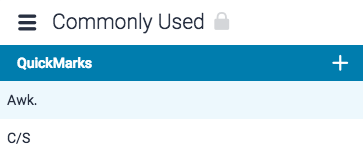
- Select Archived from the bottom of the menu.
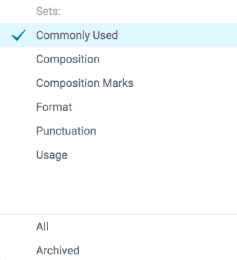
-
- If you'd like to restore multiple QuickMark(s), hold the Ctrl key (Cmd on Mac) to select multiple marks, then click the Restore button.
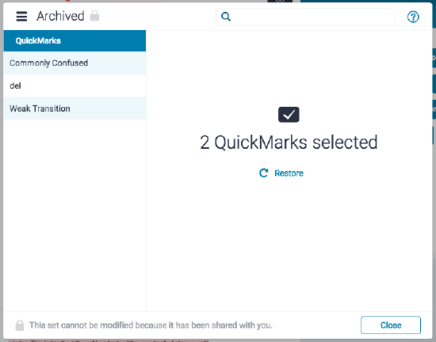
-
Alternatively, you can click on any single mark and then click Restore.
- If you'd like to restore multiple QuickMark(s), hold the Ctrl key (Cmd on Mac) to select multiple marks, then click the Restore button.
- Your QuickMarks can now be found in their respective sets.
Thank you! Your feedback will help us to improve this guide.
Was this page helpful?
We're sorry to hear that.
