Your Turnitin guidance is moving!
We’re migrating our content to a new guides site. We plan to fully launch this new site in July. We are making changes to our structure that will help with discoverability and content searching. You can preview the new site now. To help you get up to speed with the new guidance structure, please visit our orientation page .
Within the QuickMark Manager, you can upload QuickMark sets to use when grading papers. Once a QuickMark set has been uploaded, you own this set, meaning you can make any desired changes to the QuickMark comments.
- Access the QuickMark Manager from the in-context marking tool or QuickMarks side panel.
- Click the menuicon in the top left-hand corner of the QuickMark Manager.

- Click Upload Set.
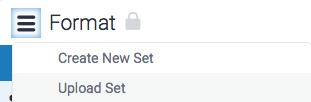
- Either drag and drop your QuickMark set into the QuickMark Manager or click Or browse to locate the file on your device.
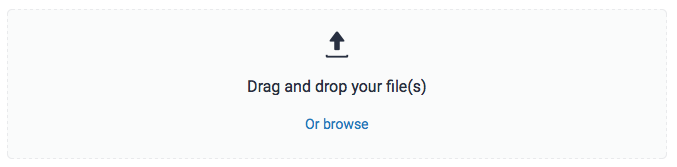
Only .qms files can be uploaded to the QuickMark manager .qms files can only be produced in the Turnitin QuickMark manager. This feature allows you to upload a QuickMark set created by another instructor in Turnitin.
- Once your upload is complete, click the Open button to view your imported QuickMark set.
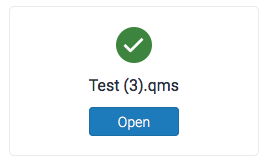
Was this page helpful?
We're sorry to hear that.
