Your Turnitin guidance is moving!
We’re migrating our content to a new guides site. We plan to fully launch this new site in July. We are making changes to our structure that will help with discoverability and content searching. You can preview the new site now. To help you get up to speed with the new guidance structure, please visit our orientation page .
Adding similarity check to a Moodle Quiz
The Moodle Quiz feature is only supported for Moodle versions 3.11 and higher. Contact your Turnitin administrator for more information.
When Turnitin is added to a Moodle Quiz, we will generate a Similarity Report for every answer to a Essay style question. Each essay question is its own submission and students will match if they use the same answer for each question.
-
Build your Moodle Quiz as you usually would.
-
On the configuration screen when you are setting it up, find the Turnitin Plagiarism Plugin setting.
-
Change the Enable Turnitin setting to Yes.
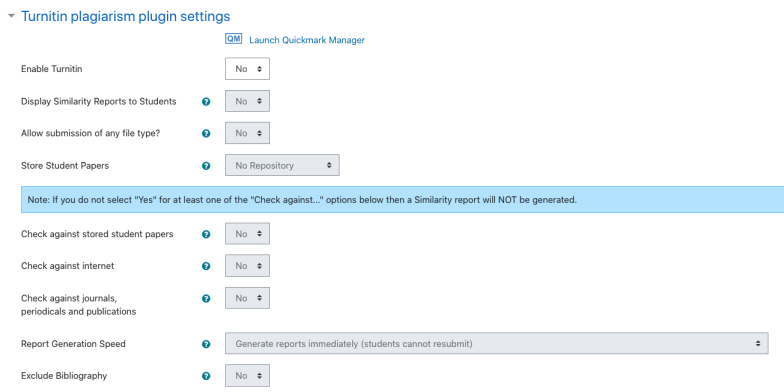
-
You can now change any other setting to tailor it to this quiz.
Make sure to choose at least one comparison option or a Similarity Report won't be generated.
-
Once added, Similarity Reports will generate whenever a student finishes their quiz and selects the 'Submit all and finish' button.
-
Similarity reports can be found when viewing the student's attempt. Select the similarity score to open the Turnitin viewer for more details on any matches.
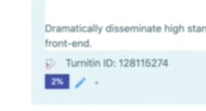
Was this page helpful?
We're sorry to hear that.
