Managing students in PeerMark
Pairing and unpairing students
Student participation can be managed from the Distribution tab within PeerMark.
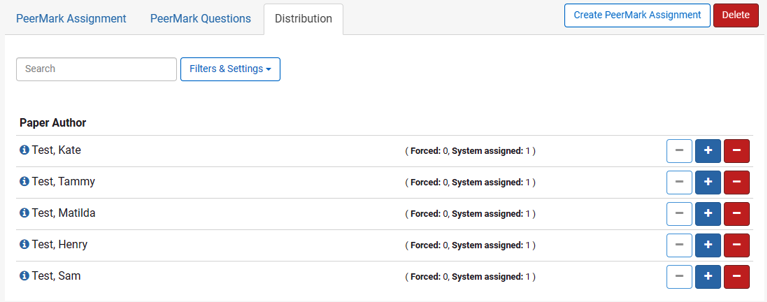
You will be unable to view or edit your pairings after the PeerMark assignment is active.
- To pair a student, select the blue + plus button alongside your chosen student.
- A list of students will appear. Select the student who will review the first student's paper.
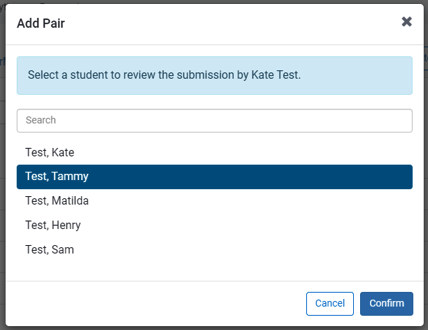
- Select the Confirm button to complete the process.
The same process can be repeated to unpair students, with the blue - minus button.

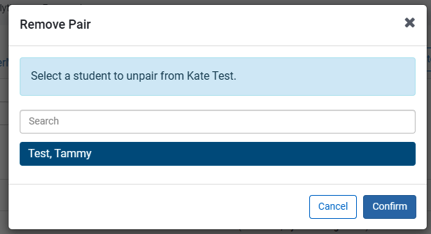
You will be unable to view or edit your pairings after the PeerMark assignment is active.
Excluding and including students
To exclude a student from the PeerMark assignment, select the red - minus button to the right of the student's name.
This option excludes the student from reviewing other students' papers and having their own paper reviewed.
The green + plus button to the right of the student's name can be used to re-include the student.

Filtering students
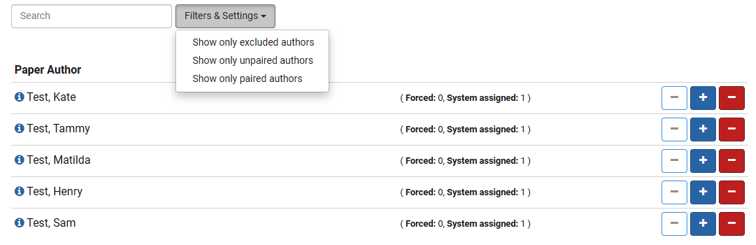
Use the search bar at the top of the Distribution tab to search for a student, or use the Filter and Settings dropdown to filter by:
- Show only excluded authors
- Show only unpaired authors
- Show only paired authors