Your Turnitin guidance is moving!
We’re migrating our content to a new guides site. We plan to fully launch this new site in July. We are making changes to our structure that will help with discoverability and content searching. You can preview the new site now. To help you get up to speed with the new guidance structure, please visit our orientation page .
Unlike sharing, once a grading form has been uploaded into an account, it is then owned by that instructor who may then make any desired changes to the grading form.
- From the online grading toolbar, select the rubric icon to open the Grading Form side-panel.
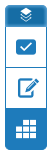
- Click the cog icon in the Rubric/Form side panel to open the Rubric and Form Manager.
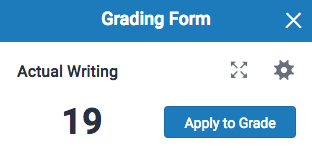
- Click the menu icon in the top left of the Rubric and Form Manager.
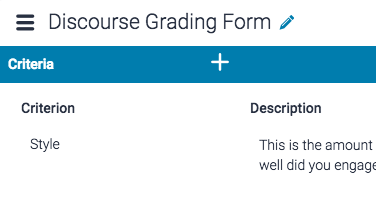
- Click Upload rubric/grading form from the dropdown menu.
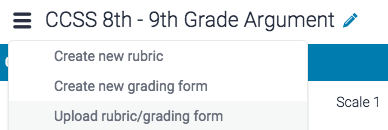
- To upload your grading form(s), you can either drag and drop your file(s) into the Rubric and Form Manager, or browse your computer to select the file.
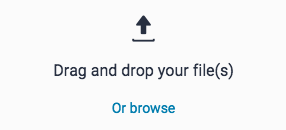
File requirements: Grading forms only support .rbc files. Scoring can only be included once the grading form is uploaded.
- Once your file has uploaded successfully, click the Open button to open the grading form in the Rubric and Form Manager.
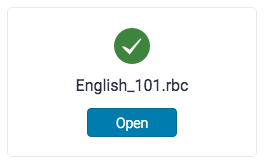
Was this page helpful?
We're sorry to hear that.
