Your Turnitin guidance is moving!
We’re migrating our content to a new guides site. We plan to fully launch this new site in July. We are making changes to our structure that will help with discoverability and content searching. You can preview the new site now. To help you get up to speed with the new guidance structure, please visit our orientation page .
Editing QuickMarks
QuickMarks can be edited from within the QuickMark Manager. Any edits that are made to a QuickMark are applied to every instance where this mark appears in your students’ papers.
- Access the QuickMark Manager from the Instructor homepage or while viewing a student paper, as detailed in guidance for Accessing the QuickMark Manager.
- Select the QuickMark set containing the mark to edit. Then select the QuickMark you would like to edit.
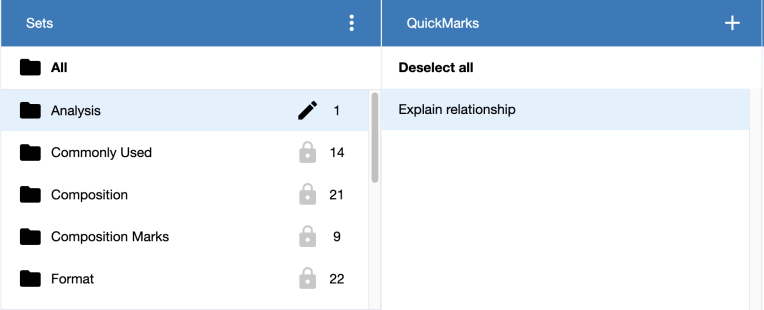
- Select the pencil icon in the top right corner of the third panel to edit the QuickMark.
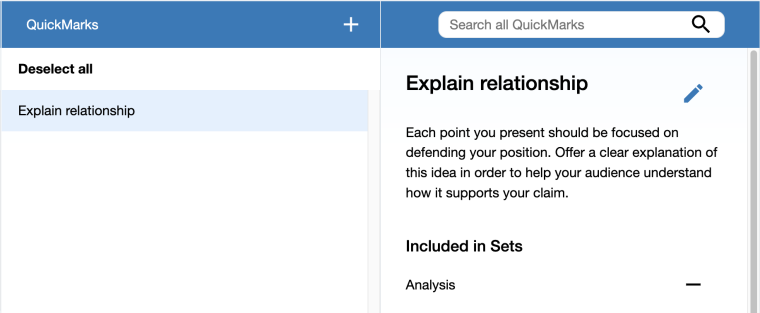
- Once you are finished editing the mark, select the Update button to save. Choose Cancel to discard any changes.
Instructors may only edit QuickMark sets and marks that they have created. QuickMark sets with a lock icon to the right of the set name cannot be modified, as they are provided by Turnitin or the account administrator.
Was this page helpful?
We're sorry to hear that.
