Your Turnitin guidance is moving!
We’re migrating our content to a new guides site. We plan to fully launch this new site in July. We are making changes to our structure that will help with discoverability and content searching. You can preview the new site now. To help you get up to speed with the new guidance structure, please visit our orientation page .
To make your feedback more personalized, your instructor may leave you a voice comment regarding your paper. This can save your instructor time and can make explanations clearer and more detailed for you as a student.
- To access voice comments, select the speech bubble icon from the product toolbar.

- The Instructor Feedback side panel will appear and will allow you to listen to your instructor's voice comment. Select the triangular play icon to the left of the voice comment box to play the recording.
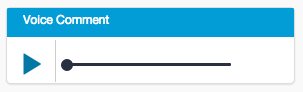
- To pause the recording, select the pause icon to the left of the voice comment box.
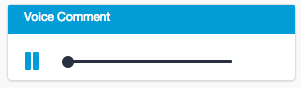
Was this page helpful?
We're sorry to hear that.
