Your Turnitin guidance is moving!
We’re migrating our content to a new guides site. We plan to fully launch this new site in July. We are making changes to our structure that will help with discoverability and content searching. You can preview the new site now. To help you get up to speed with the new guidance structure, please visit our orientation page .
Here you may set user-level defaults for commonly used functions.
To access this area:
- Log in to turnitin.com (or turnitinuk.com if you are in the UK).
- Select the User Info link at the top right of the page.

Account settings are listed on the right side of the User Information/Account Sections panel.
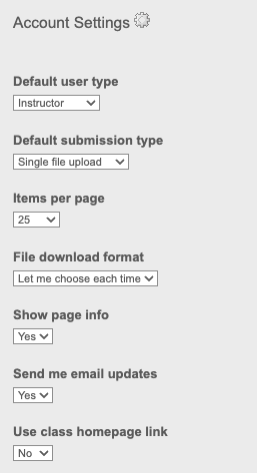
These options include:
- Default user type – determines the type of user you log in as (administrator, instructor, or student); if you would like to change user types, you can do so by selecting an option from the dropdown.
- Default submission type – select a default submission type: single file upload, multiple file upload, cut and paste upload or zip file upload;
- Items per page – sets the number of items you would like displayed per page;
- File download format - select the default format for downloading files: let me choose, original format and PDF format;
- Show page info – toggles the info messages at the top of each page on and off;
- Send me e-mail updates – choose yes to receive e-mail updates from Turnitin;
- Use class homepage link – choose yes to create a homepage link; To set up a link, enter a link name and URL below.
Was this page helpful?
We're sorry to hear that.
