Your Turnitin guidance is moving!
We’re migrating our content to a new guides site. We plan to fully launch this new site in July. We are making changes to our structure that will help with discoverability and content searching. You can preview the new site now. To help you get up to speed with the new guidance structure, please visit our orientation page .
The account settings page allows you to change the default options set at account creation.
- To begin customizing your Turnitin account settings, select the gear icon alongside the account (or subaccount) you wish to edit.
- Select Edit account settings.
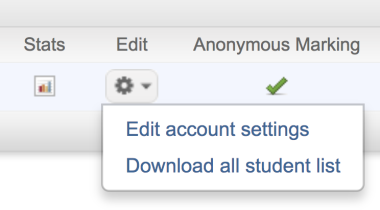
Use the checkboxes to activate or deactivate the features that you'd like to allow your instructors to use. If a feature is grayed-out, it has not been purchased or activated on this account.
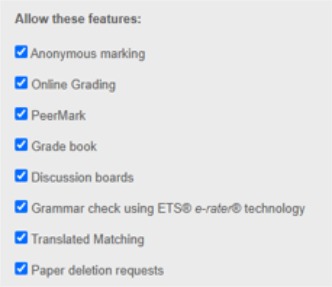
Translated matching supports:
Albanian, Arabic, Armenian, Bengali, Bulgarian, Burmese, Catalan, Chinese (Simplified & Traditional), Croatian, Czech, Danish, Dari, Dutch, Estonian, Finnish, French, Georgian, German, Greek, Hausa, Hebrew, Hindi, Hungarian, Indonesian, Italian, Japanese, Javanese, Khmer, Korean, Kurdish, Latvian, Lithuanian, Malay, Maltese, Norwegian, Pashto, Persian, Polish, Portuguese, Romanian, Russian, Serbian, Slovakian, Slovenian, Somali, Spanish, Swahili, Swedish, Thai, Turkish, Ukrainian, Urdu, Uzbek, Vietnamese
Restrict web access
Using the Turnitin website to edit classes or assignments that were originally created within an integrated LMS can cause usage errors on both platforms. Administrators of accounts with configured integrations can manage the level of access for the Turnitin website allowed to their instructors and students.
The options include:
-
Full Access
-
Instructors - are able to edit, create, and delete classes, assignments and submissions.
-
Students - are able to view and edit their profile details, join and drop classes that they are enrolled into, and submit to their assignments.
-
-
View-only Access - When view-only has been enabled, instructors and students will be able to view details for:
-
personal details
-
class and assignments
-
submissions
-
student details (instructors only)
-
-
Disabled - Instructors and students will be able to see the name of the accounts that they are enrolled into, but can only see and interact with their account within their LMS.
Was this page helpful?
We're sorry to hear that.
