Your Turnitin guidance is moving!
We’re migrating our content to a new guides site. We plan to fully launch this new site in July. We are making changes to our structure that will help with discoverability and content searching. You can preview the new site now. To help you get up to speed with the new guidance structure, please visit our orientation page .
This page is now out of date - Please see our updated instructor and TA management guidance on our new Turnitin Guides site.
Multiple instructors can be added to an account at once by submitting a list of instructors in a Microsoft Excel™ file. In Excel, separate the First name, Surname and Email address into different cells in a column:
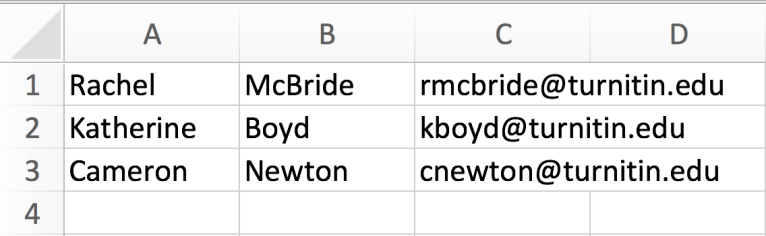
Once the instructor list is created, it can be uploaded to an account. Instructor lists for upload to Turnitin must be 100 users or less. If applicable, separate the instructor user upload list into parts of 100 or less. Lists over 100 will be rejected by the system.
- From the instructors list page select the Upload List button.
- Select the browse button and locate the file containing the list of instructors’ first names, last names, and e-mail addresses.
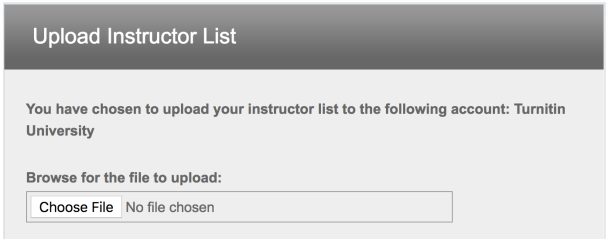
Only .xls and .csv formats are supported
- Select Submit to upload the list.
- Once the list upload is completed the list will be displayed for your approval.
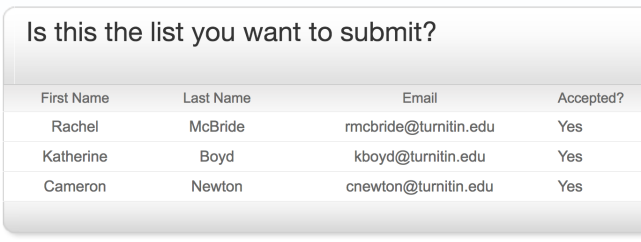
- To approve and add the listed instructors to the account, click on Yes, submit. If there are errors, select on No, go back.
- The final screen will display the newly added instructors.
- To return to the instructor list page select the Return to instructors button.
The newly added instructors will now show up on the instructor list page for this account. After the instructors have been added they can log in and begin using Turnitin.
Was this page helpful?
We're sorry to hear that.
