Your Turnitin guidance is moving!
We’re migrating our content to a new guides site. We plan to fully launch this new site in July. We are making changes to our structure that will help with discoverability and content searching. You can preview the new site now. To help you get up to speed with the new guidance structure, please visit our orientation page .
- Select the name of the QuickMark set containing the mark to edit. Then select the QuickMark you would like to edit.
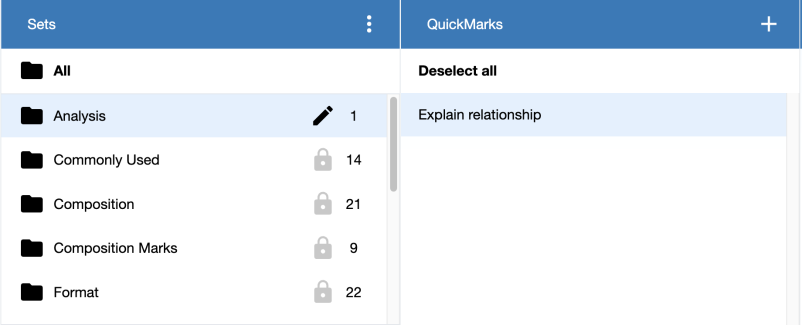
- Select the pencil icon in the top right corner of the third panel to edit the QuickMark.
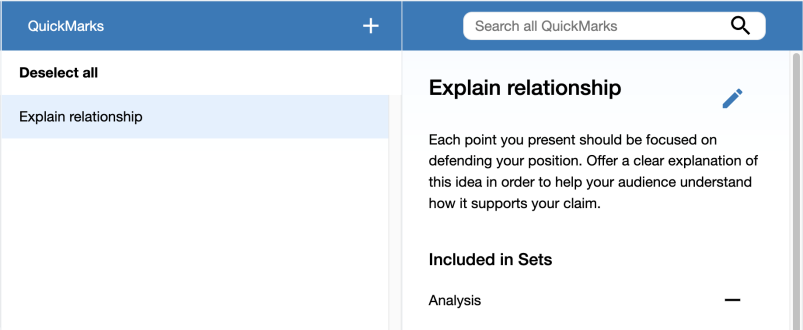
Only QuickMark sets with a pencil icon contain marks that can be modified or removed.
- Edit the information for the mark.
- Select the Update button to save the changes made to the mark in the selected set. Choose Cancel to go back without saving any changes.
Administrators and instructors may only edit, copy, add, or delete QuickMark sets and marks that they own. QuickMark sets with a lock icon to the right of the set name cannot be modified and are provided by Turnitin.
Was this page helpful?
We're sorry to hear that.
