Your Turnitin guidance is moving!
We’re migrating our content to a new guides site. We plan to fully launch this new site in July. We are making changes to our structure that will help with discoverability and content searching. You can preview the new site now. To help you get up to speed with the new guidance structure, please visit our orientation page .
You can download and save papers submitted to an assignment one by one, or in bulk, as a zip file. If the Online Grading or Peer Review products are active on your account, you will have the option of downloading a PDF version of the submission, or the file in its original format.
- Click on the icon under the File column for the paper to download.
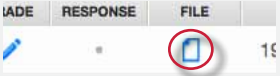
- For Peer Review and Online Grading accounts, a pop-up window will prompt you to opt to download the submission in its originally submitted format, or in PDF format.
- The file will download automatically to your device.
Media files can only be downloaded in their original format.
Bulk downloading papers
You can also download papers in bulk into a zip file, either in the submission's original file format or in Online Grading format.
- From the Assignment Inbox, check the boxes alongside the papers that you would like to download.
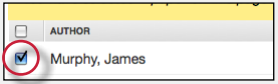
- You may also use the check-box in the column heading to download all papers from all pages of an assignment inbox.
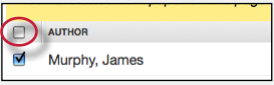
- Click the Download button above the author column and select the format you'd like to use.
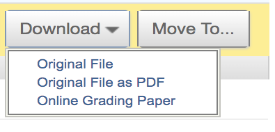
- Click on ok to accept the download.
- We'll now work away in the background creating a zip file with your requested files. Feel free to use Turnitin as normal while we process your files.
- We'll send you a notification once your files have finished processing in the Messages tab. You can find the Messages tab in the top right corner of Turnitin.

- Inside your Messages tab you will have a new notification from us. Open the message to find your download link.
- Click the download link contained in the message to download your files.
Media files can only be downloaded in their original format.
Downloading files in the Turnitin Viewer
Files can also be downloaded directly from the Turnitin Viewer.
- Click the paper title from the Title column in the Assignment Inbox; this will open the Turnitin Viewer in a new browser.
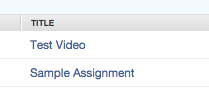
- Click on the download icon in the Submission Tools section of the product toolbar.

- A box will appear with download options. From here, you can download the current view of a paper (with QuickMarks included), the paper as it was originally submitted to Turnitin, and the digital receipt for the submission.
By clicking Download PDF of the current view for printing when dealing with a media file submission, only the submission information and any comments added will appear within the PDF.
Downloading media files in the Turnitin Viewer
When opening a media file submission in the Turnitin Turnitin Viewer, you will immediately be prompted to download the file in its original format. From here, you can provide feedback on the submission using the blank paper provided.
- Click the title of the paper from the Title column in the Assignment Inbox; this will open the paper in the Turnitin Viewer.
- Click anywhere in the Download submitted file: banner at the top of the Turnitin Viewer to download your student's media submission in its original format. The file will download to your device automatically.
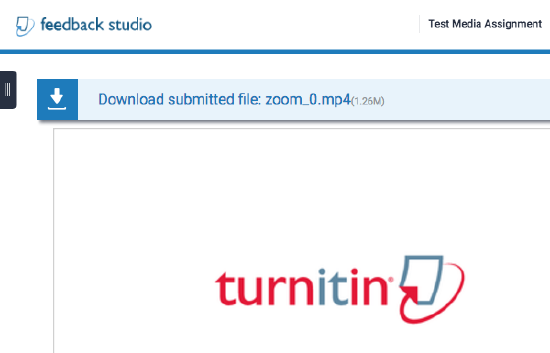
Was this page helpful?
We're sorry to hear that.
