Your Turnitin guidance is moving!
We’re migrating our content to a new guides site. We plan to fully launch this new site in July. We are making changes to our structure that will help with discoverability and content searching. You can preview the new site now. To help you get up to speed with the new guidance structure, please visit our orientation page .
Anonymous marking needs to be enabled by your institution's administrator. If you cannot see the anonymous marking setting, contact your administrator to request it.
Anonymous marking is set at the assignment level.
- To enable anonymous marking for an assignment, click the All Classes tab from any page.
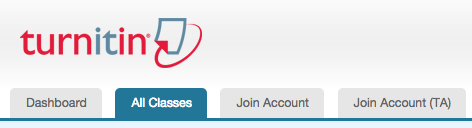
- Select the class name that includes the assignment for which you wish to enable anonymous marking.
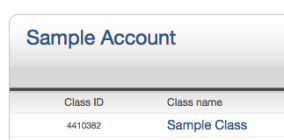
- Click the Action dropdown list next to the assignment that you wish to enable anonymous marking and select Edit settings.
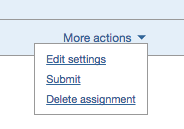
- You will be directed to the update assignment page. From here, click the + Optional Settings link.
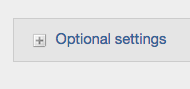
- Scroll through the optional settings list until you reach the option to 'Enable Anonymous Marking'. Select the Yes radio button.
This setting can only be edited before students have started to submit. After the first student submission, the setting will be grayed out and unchangeable.
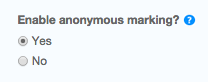
- Scroll to the bottom of the page and click the Submit button to save your changes.
Turning off anonymous marking
Anonymous marking can be turned off:
-
automatically after your specified post date
-
for individual submissions
-
for entire assignments
Revealing student names by editing the post date cannot be undone. Restoring the post date to the future will not restore anonymity.
Individual submissions
If at any point during marking you identify a problem with a submission, you have the ability to reveal the student's name from the Assignment Inbox. When you reveal a student's name an audit trail will be created. You will be prompted to enter a reason for unveiling a student's name in order for any issues to be properly investigated.
If you disable anonymous marking for any students, you will not be able to reactivate it for that assignment.
Entire assignment
If there is a need to remove anonymity for all students in an assignment, access the assignment's settings and set Enable anonymous marking to "No". This cannot be undone.
Was this page helpful?
We're sorry to hear that.
