Your Turnitin guidance is moving!
We’re migrating our content to a new guides site. We plan to fully launch this new site in July. We are making changes to our structure that will help with discoverability and content searching. You can preview the new site now. To help you get up to speed with the new guidance structure, please visit our orientation page .
- Log in to Turnitin, and select on the name of the class you'd like to import old assignments into.
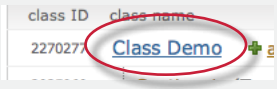
Assignments can be imported from any class you have created in the past, including expired or deleted classes.
- Click on the libraries tab in the class.
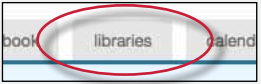
- Use the assignment set drop-down menu to choose a class to import assignments from.
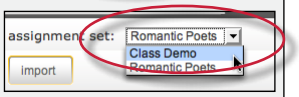
- Select the check-box to the left of the assignment(s) you'd like to import into another class.
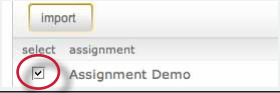
- Select the import button above the assignment name list.
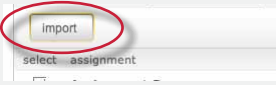
- Select whether to use the assignment dates existing in the library or to enter new dates. To use library dates, click the preserve dates from the original assignment(s) link. To enter new dates for a new school year or semester, enter new start and due dates and select the submit button.
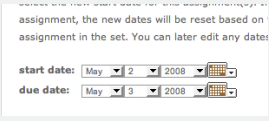
- The assignment(s) selected will be imported into the current class
If more than one assignment is being imported, the selected dates are applied to all assignments imported at the same time. Dates can be edited later for individual assignments by clicking on the assignment update button. You can also import assignments one by one, selecting new dates for each assignment.
Was this page helpful?
We're sorry to hear that.
