Your Turnitin guidance is moving!
We’re migrating our content to a new guides site. We plan to fully launch this new site in July. We are making changes to our structure that will help with discoverability and content searching. You can preview the new site now. To help you get up to speed with the new guidance structure, please visit our orientation page .
- On the class homepage, click on the More actions link next to the Paper assignment that you would like to submit to and select Submit paper.
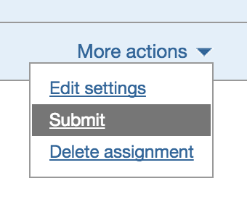
- If needed, select Single File Upload from the Submit drop down menu. File upload is the default submission type for new users.
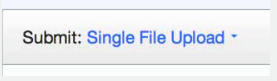
- Once the requirements for single file upload have been reviewed, you have a choice to upload a file from:
- A computer
- Dropbox
- or Google Drive
- Click one of the submission buttons and then locate the file you would like to upload.
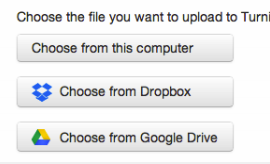
- Click Upload to upload this file.
- The upload will begin processing on the submission preview page and will indicate the upload progress of the selected file. Once the file is processed the first page of the file will be displayed.
- Once the paper has been uploaded, the first page of the paper being submitted is displayed. Review the text to confirm the correct file was selected. Use the arrows above the document preview to check any further pages in the document.
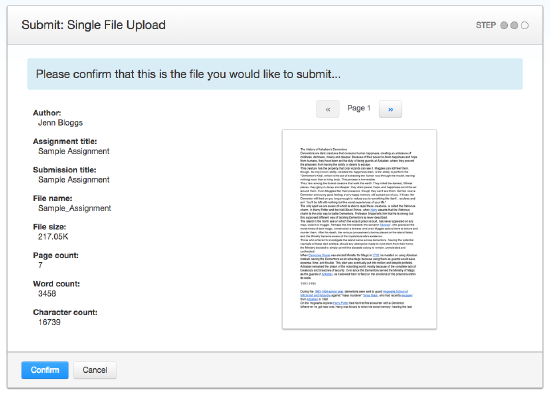
- To complete the file upload, click on the Confirm button at the bottom of the page. If the wrong file was loaded, click on Cancel and re-submit with the correct file.
- Once the submission is complete, the digital receipt is displayed. The submission ID on the digital receipt is a unique number assigned to this submission. A copy of the digital receipt is available for download within the Turnitin Viewer print option.
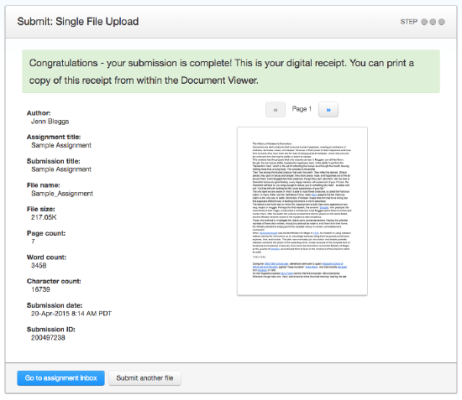
- Click Go to assignment inbox to view the list of current student submissions, or click Submit another file to continue submitting as a student.
Thank you! Your feedback will help us to improve this guide.
Was this page helpful?
We're sorry to hear that.
