Your Turnitin guidance is moving!
We’re migrating our content to a new guides site. We plan to fully launch this new site in July. We are making changes to our structure that will help with discoverability and content searching. You can preview the new site now. To help you get up to speed with the new guidance structure, please visit our orientation page .
Once the start date of the PeerMark assignment has passed students may begin writing peer reviews. The system will automatically distribute the value of papers entered into the paper(s) automatically distributed by PeerMark field within the PeerMark assignment creation. To view which papers students have reviewed or are currently reviewing click on the View link next to the PeerMark assignment.
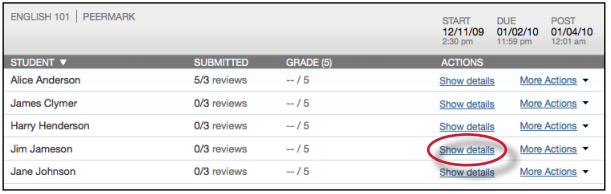
Instructors can click on the show all details link to expand each student’s review details. To collapse all the review details click on the hide all details link.
An excel file containing the scale responses for each review and scale response averages for a paper or reviewer is available for download for the PeerMark assignment. Click on the Download Scale Responses (xls) link to begin the file download.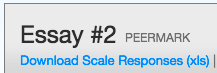
Within the more details of a single student the instructor can view the progress of the student’s reviews or read the student’s completed reviews. All the reviews written for this student are visible to the right of the student’s reviews.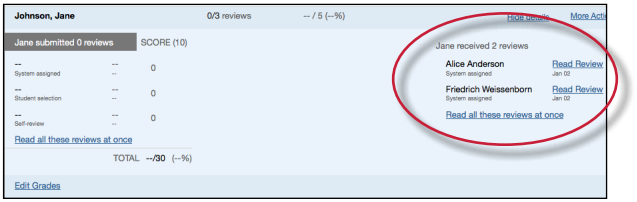
Grades for the PeerMark assignment can be edited from within the PeerMark inbox.
Was this page helpful?
We're sorry to hear that.
