Your Turnitin guidance is moving!
We’re migrating our content to a new guides site. We plan to fully launch this new site in July. We are making changes to our structure that will help with discoverability and content searching. You can preview the new site now. To help you get up to speed with the new guidance structure, please visit our orientation page .
Instructors can provide personalized feedback to students via bubble and inline comments. You can also suggest to remove specific text using strikethroughs.
Bubble comments | Inline comments | Strikethroughs
Bubble comments
Bubble comments allow you to leave a larger comment behind an icon. Bubble comments can be added to a relevant area on the paper or to a highlighted selection of text.
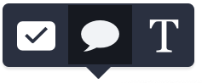
- To add a bubble comment directly on the paper, click directly on the paper where you would like to place the comment. Select the speech bubble icon from the in-context marking tool and type in the “Add comment” box. Click outside the box to save the bubble comment.
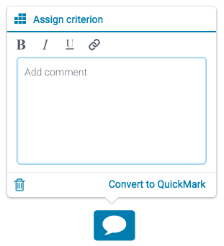
- To add a bubble comment to specific text, highlight a section of text, then select the speech bubble icon from the in-context marking tool. This will connect the bubble comment to your chosen text. The highlight color of your selected text can be changed by selecting the color square above where you enter your comment.
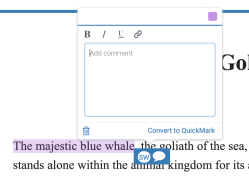
With bubble comments, you can add text, convert text to hyperlinks, and apply simple formatting to your comment. Highlight the text you wish to format and use the formatting tool to bold, italicize, underline, or hyperlink.
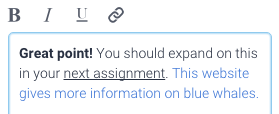
Inline comments
Inline comments allow you to leave text directly on top of your student's paper. Click anywhere on a paper to reveal the in-context marking tool.
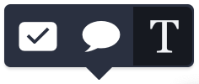
Select the T icon and then begin typing your comment. Click anywhere outside the comment box to save.
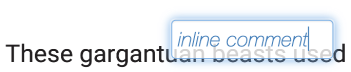
To revise the inline comment, simply click the text of the inline comment and make your changes. Click anywhere outside the comment box to save.
You can move a comment by clicking and dragging it to where you would like to place it.
Strikethroughs
By highlighting or selecting a piece of text, you have the option to strike through that text instead of adding an inline comment.
After highlighting the words to strike through, choose the S icon from the in-context marking tool.
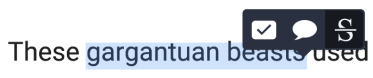
Was this page helpful?
We're sorry to hear that.
