Your Turnitin guidance is moving!
We’re migrating our content to a new guides site. We plan to fully launch this new site in July. We are making changes to our structure that will help with discoverability and content searching. You can preview the new site now. To help you get up to speed with the new guidance structure, please visit our orientation page .
Removing QuickMarks from a set
Any QuickMark you own can be removed from individual sets. Marks that have been removed in this manner can still be found using the search bar within the QuickMark Library and may be added to a set at any time.
- Select the name of a QuickMark set.
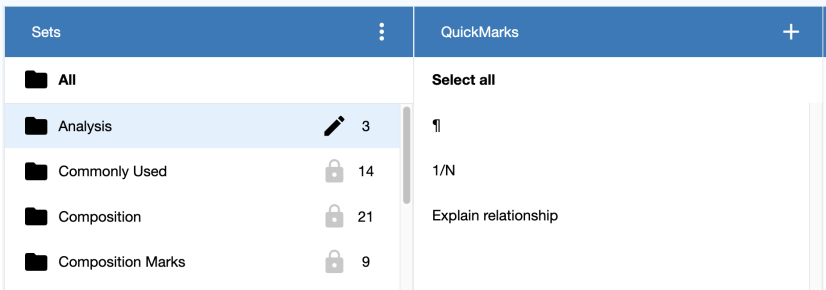
-
Select the mark to remove. Within the mark details, click the minus – icon to the right of the set name you wish to remove this mark from.
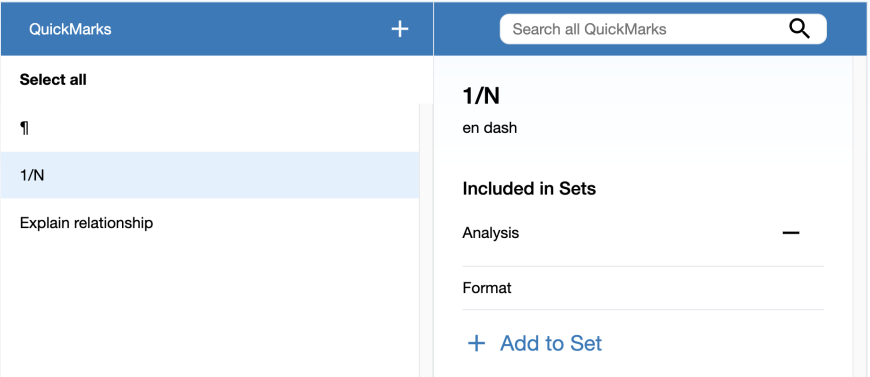
To select multiple marks, hold cmd (Mac) or ctrl (PC) while you make your selections. Or, to select all the marks in between two marks, select the highest mark in the list you want to remove and then hold shift and select the lowest mark in the list you want to remove. All marks in between will be highlighted.
Was this page helpful?
We're sorry to hear that.
