Your Turnitin guidance is moving!
We’re migrating our content to a new guides site. We plan to fully launch this new site in July. We are making changes to our structure that will help with discoverability and content searching. You can preview the new site now. To help you get up to speed with the new guidance structure, please visit our orientation page .
- Click the rubric icon from the online grading tool bar to navigate to the Grading Form side panel.
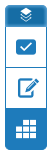
- Click the cog icon in the Rubric/Form side panel to open the Rubric and Form Manager.
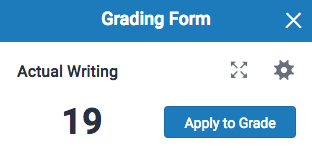
- Click the menu icon in the top left of the Rubric and Form Manager.
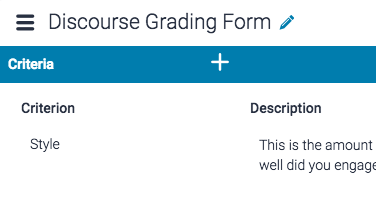
-
- If the grading form you wish to attach is selected, move to step 5.
- Alternatively, select the grading form you wish to attach to the assignment from the Grading Forms: sub-menu.
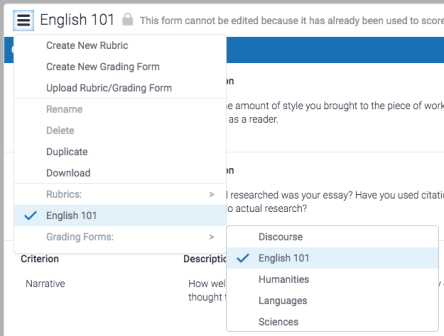
- The grading form will now be displayed within the Manager. In the bottom left-hand corner of the Manager, toggle Attach to assignment as On.The same can be done to detach a grading form from an assignment.

Changing or detaching a grading form will remove all existing scoring from papers in this assignment. Overall grades for previous graded papers will remain.
Was this page helpful?
We're sorry to hear that.
