Your Turnitin guidance is moving!
We’re migrating our content to a new guides site. We plan to fully launch this new site in July. We are making changes to our structure that will help with discoverability and content searching. You can preview the new site now. To help you get up to speed with the new guidance structure, please visit our orientation page .
You can use the expanding grading form in a separate window to grade papers more efficiently. This opens in a new window and will show you the grading form currently attached to the assignment. The student's name can be seen in the top right-hand corner of the expanded grading form.
- Click the rubric icon from the online grading toolbar to navigate to the Grading Form side panel.
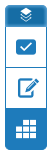
- To view the expanded grading form within another window, click on the expand grading form icon to the right of the title of the currently selected grading form.

- The expanded grading form displays the criteria in order to allow instructors to easily make comments and score the paper.
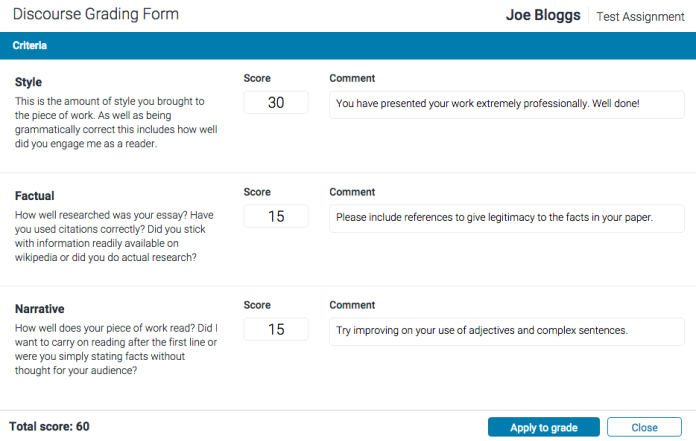
- Click the Apply to Grade button at the bottom of the expanded grading form window to apply the score to your student's grade. This will add it as a percentage of the maximum total of points for the assignment.
- To continue grading other student papers in the expanded grading form, use the navigation arrows in the Feedback Studio, or use the navigation drop down to select a specific paper. This will automatically change the paper you are scoring in the expanded grading form.
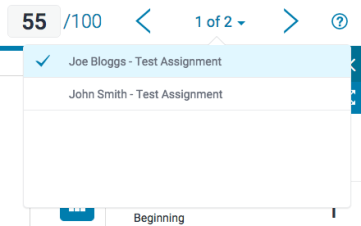
- Click Close to exit the expanded grading form.
Was this page helpful?
We're sorry to hear that.
