Your Turnitin guidance is moving!
We’re migrating our content to a new guides site. We plan to fully launch this new site in July. We are making changes to our structure that will help with discoverability and content searching. You can preview the new site now. To help you get up to speed with the new guidance structure, please visit our orientation page .
Removing a star from a rubric or grading form
- From the online grading toolbar, select the rubric icon to open the Rubric/Grading Form side panel.
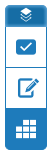
- Click the cog icon in the Rubric/Grading Form side-panel to open the Rubric and Form Manager.

- The currently attached, or first alphabetically sorted, rubric or grading form will be shown on first launch. Use the Menu icon
 , to open the options menu. The currently starred rubric and grading forms are listed beneath the Rubric and Grading Form libraries.
, to open the options menu. The currently starred rubric and grading forms are listed beneath the Rubric and Grading Form libraries. 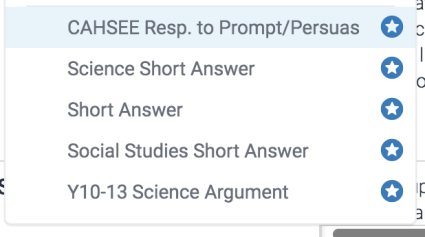
- Select the rubric or grading form you would like to remove the star from.
- To the right of the name of the rubric or grading form, you'll find a blue star
 icon. To remove a star from a rubric, select the icon. The rubric or grading form will still be available in its relevant library.
icon. To remove a star from a rubric, select the icon. The rubric or grading form will still be available in its relevant library. 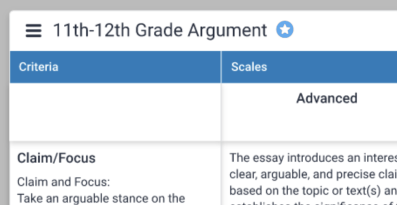
- You're all done! You can now add a star to a new rubric or grading form.
Thank you! Your feedback will help us to improve this guide.
Was this page helpful?
We're sorry to hear that.
