Your Turnitin guidance is moving!
We’re migrating our content to a new guides site. We plan to fully launch this new site in July. We are making changes to our structure that will help with discoverability and content searching. You can preview the new site now. To help you get up to speed with the new guidance structure, please visit our orientation page .
If a student resubmits an assignment, the original assignment will show up under "excluded sources" in order to prevent matching against the original draft.
- To view sources that have been excluded from the similarity report, click the red exclude icon from the similarity toolbar. If the similarity layer was inactive, it will now be activated, highlighting all on-paper matches.
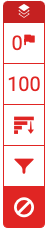
- To restore only some of the excluded sources, use the checkboxes to select the relevant sources. Click the Restore button to continue. To restore all of the excluded sources in the list, click the Restore All button
You do not need to refresh the similarity report to see these sources reflected in the similarity score.
If you have not excluded any sources from the similarity report, you will simply receive a notification advising No sources have been excluded for this report.
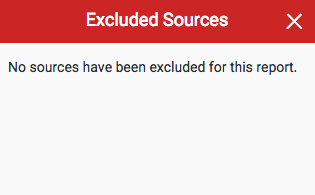
If you have excluded any sources from the paper's similarity report, you can find a list of excluded sources in the Excluded Sources side panel.
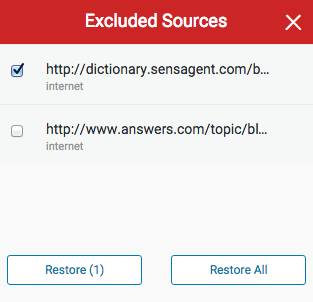
Was this page helpful?
We're sorry to hear that.
