Your Turnitin guidance is moving!
We’re migrating our content to a new guides site. We plan to fully launch this new site in July. We are making changes to our structure that will help with discoverability and content searching. You can preview the new site now. To help you get up to speed with the new guidance structure, please visit our orientation page .
- From the assignment's submission inbox, a student's name will be hidden within the Author column. If for any reason you must reveal a student's name, click Anonymous Marking Enabled.
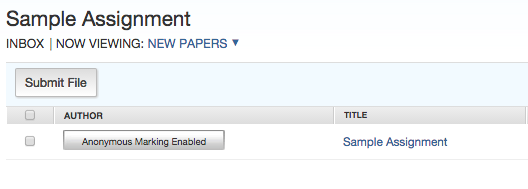
- By clicking the Anonymous Marking Enabled button, this will open a pop-up box to turn off anonymous marking. State the reason for turning off Anonymous marking for the submission by typing in the text box, and click Submit.
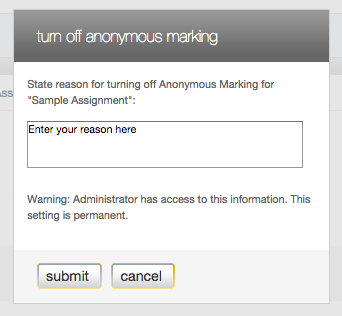
- The student's name will now be revealed within the Author column.
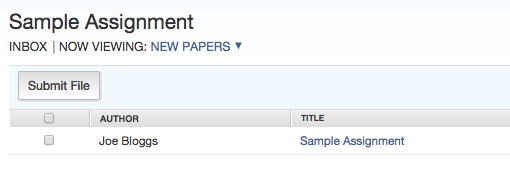
Thank you! Your feedback will help us to improve this guide.
Was this page helpful?
We're sorry to hear that.
