Your Turnitin guidance is moving!
We’re migrating our content to a new guides site. We plan to fully launch this new site in July. We are making changes to our structure that will help with discoverability and content searching. You can preview the new site now. To help you get up to speed with the new guidance structure, please visit our orientation page .
Students can be locked or unlocked from a class once they have logged into Turnitin with their user profile.
- Click the lock icon to toggle the student from unlocked (lock not closed) to locked (lock closed with red background) if needed.
- When changing the lock status, a dialog box will pop up asking you to confirm this change. Click OK to continue, or Cancel to abort.
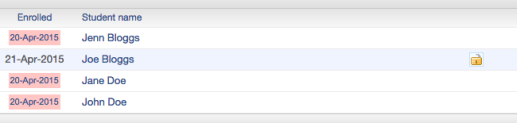
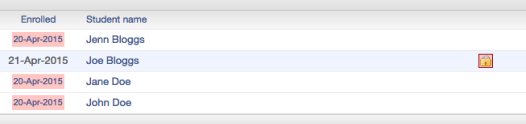
When a student is locked, the student can no longer access the class.
Was this page helpful?
We're sorry to hear that.
