Your Turnitin guidance is moving!
We’re migrating our content to a new guides site. We plan to fully launch this new site in July. We are making changes to our structure that will help with discoverability and content searching. You can preview the new site now. To help you get up to speed with the new guidance structure, please visit our orientation page .

On the graphs page, use the show: pull down menu to choose what type of graph to display. The graph types available are:
- graphs showing class performance for all assignments
- graphs showing class performance for one assignment
- graphs showing performance of a student for all assignments or one assignment
- a graph comparing the performance of a student to the rest of a class
Most graphs are available in a line graph or as a pie chart.
When a graph for student performance or assignment performance is selected, a new pull down menu will appear labeled as for:, and the instructor will need to select a student or assignment to display, depending on the graph type that is being viewed.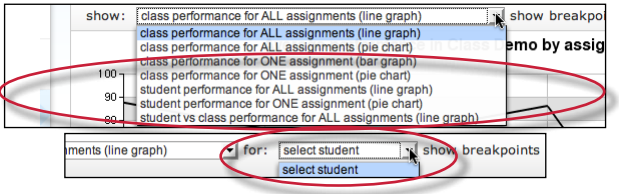
When viewing a line graph, the user has the option of showing grades instead of showing percentages. To show grades, use the show breakpoints as: pull down menu and select grades. To hide the grades and only display percentages, select percentages.
When viewing a bar graph for class performance in an assignment, an option is provided for viewing percentages or points. Use the break down distribution using: pull down and select percentages or points to change this option.
Was this page helpful?
We're sorry to hear that.
