Your Turnitin guidance is moving!
We’re migrating our content to a new guides site. We plan to fully launch this new site in July. We are making changes to our structure that will help with discoverability and content searching. You can preview the new site now. To help you get up to speed with the new guidance structure, please visit our orientation page .

The scale pages shows all of the instructor’s assignments and entries along with the assignment point values. The natural value column shows the value of the assignment without scaling. For example, if the grade book shows four assignments each with a 100 point value, the natural value of each would be 25%.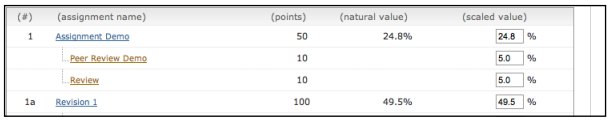
To increase or decrease value of an assignment, enter a new value in the scaled value field. Make sure the values total to 100% by the end of the class. To view the new scaled grades, click on submit to be returned to the main grade book view where the scaled values are now displayed.
Scaling grades does not change the point values of assignments. Scaling grades creates new values for assignments relative to each other and the total value of all assignments in the class. These relative values are reflected in the total percentage and final grades only.
The grade book will now display grades based on the new scaled values entered by the instructor. To view the grades based on their natural value, click the scaling: hide link. Changes can be made to scaled values by returning to the scale tab and adjusting the grading scale. 
Was this page helpful?
We're sorry to hear that.
