Your Turnitin guidance is moving!
We’re migrating our content to a new guides site. We plan to fully launch this new site in July. We are making changes to our structure that will help with discoverability and content searching. You can preview the new site now. To help you get up to speed with the new guidance structure, please visit our orientation page .
The view can be toggled between scaled and natural grade values by using the show totals based on: pull down menu to select scaled values or natural values. Refer to Scaling and Dropping Grades in this chapter for more information on how scaled grades work in grade book.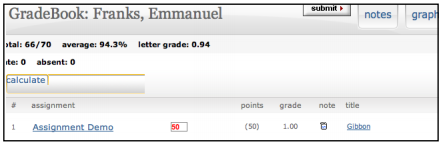
The instructor may also view the student’s grades in a variety of graphical formats using our graphic tools. To access the graph displays, click on the graphs button for the student. For more information on using grade book’s graph tools, please refer to the section Graphing Tools in this chapter.
The instructor is able to send a note to a student for the grade given to the student for their submission in a particular assignment.
To enter a note for a student on an assignment, click on the note icon next to a submission.
On the note page, enter the text of the note for the student in the text box provided. Once this is complete, click submit to save the note making it viewable for the student.
The instructor is also able to enter a general note for a student from the student notes page. To open the note page, click the notes button.
From the student notes page, add a general note by clicking the add note button.
From the student notes page, the instructor can also perform these actions:
- toggle between viewing assignment specific and general notes using the show pull down and selecting all notes, assignment notes only, or class notes only
- update and delete notes by clicking on the icons under the update or delete columns
- return to the student’s grade page by clicking on the back to student button.
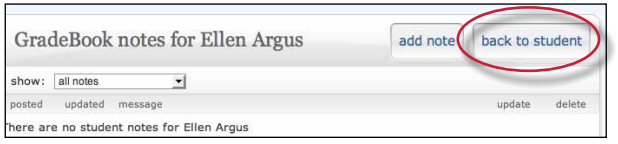
Was this page helpful?
We're sorry to hear that.
