Your Turnitin guidance is moving!
We’re migrating our content to a new guides site. We plan to fully launch this new site in July. We are making changes to our structure that will help with discoverability and content searching. You can preview the new site now. To help you get up to speed with the new guidance structure, please visit our orientation page .
To access a discussion and view the responses in the discussion, click the title of the topic listed on the discussion board page. This will bring the user into the detailed view of the topic. The topic is listed at the top of the page, and any responses are listed beneath the topic.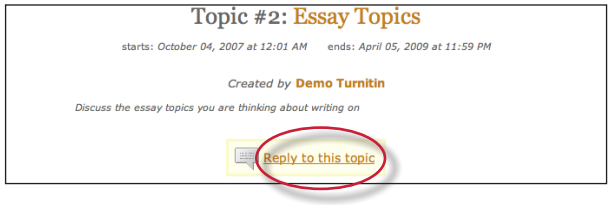
- From the discussion board page click on the name or title of the topic that you'd like to reply to.
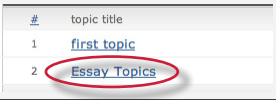
- Click on the reply to topic button next to the discussion topic.
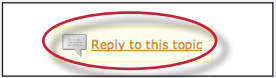
- Enter the response in the reply box provided. By default only the latest reply is shown. To display the entire thread, use the pulldown menu at the top of the form and select entire thread.
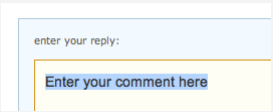
- Once the reply is entered, click on the submit reply to topic button to add the reply to the discussion. If the topic is moderated, the reply will only be posted after moderator approval.
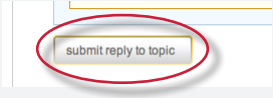
Responses that will take more than a few minutes to type should be written in a word processor software and then copy and pasted into the reply box for the discussion board. This prevents loss of internet connection causing a lost reply to the discussion board, especially in the event of complex replies.
No images or formatting is accepted by the reply box - only text will be entered into a discussion board reply thread.
Was this page helpful?
We're sorry to hear that.
