Your Turnitin guidance is moving!
We’re migrating our content to a new guides site. We plan to fully launch this new site in July. We are making changes to our structure that will help with discoverability and content searching. You can preview the new site now. To help you get up to speed with the new guidance structure, please visit our orientation page .
Some instructors may create a PeerMark assignment that allows students to select one or more papers to review from the papers submitted to the paper assignment. These papers may be in addition to or instead of automatically assigned papers.
- Click on the class name.
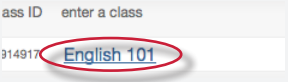
- Click on the Write Reviews button to the right of the PeerMark assignment.

- Click on the Select a paper to review link to choose a paper to review .
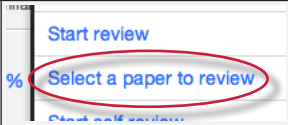
- Look through the available papers to review. If you would like to view a paper in its entirety click on the grey plus icon at the bottom right corner of the excerpt.
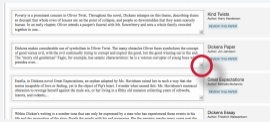
- Once you have decided which paper you would like to review click on the REVIEW THIS PAPER button.
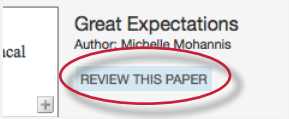
- PeerMark will open. All the free response and scale questions that need to be completed for the peer review are located on the right side of the PeerMark screen.
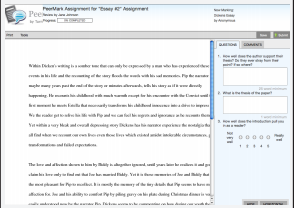
- To answer a free response question, click in the text box below the question and type in your response. The word minimum for the response is listed below the text box.
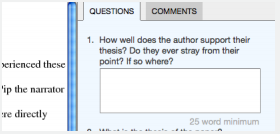
- To answer scale questions, click the radio button above the number for the rating you are giving this writer for the question.
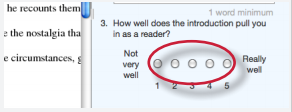
- Once the questions are completed click on the Submit button at the top of the PeerMark page to submit your review.

Was this page helpful?
We're sorry to hear that.
