Your Turnitin guidance is moving!
We’re migrating our content to a new guides site. We plan to fully launch this new site in July. We are making changes to our structure that will help with discoverability and content searching. You can preview the new site now. To help you get up to speed with the new guidance structure, please visit our orientation page .
The paper lookup tool is used to view basic submission details for your users.
The paper lookup tool is only available for customers using Turnitin via the browser or integrated with Canvas, Microsoft Teams, Moodle, or Sakai.
To access the paper lookup tool, select Paper Lookup from the side menu.
To find a paper you will need to know the PaperID and/or user’s full name. Enter either of these into the search bar and select Search.

PaperID/Submission ID search
If you are searching with the PaperID/Submission ID, you must include “oid:” before the ID. You can search for more than one paper by separating the IDs with a comma (,).
Searching with the PaperID/Submission ID is available for users accessing Turnitin through their browser as well as those integrating with the Turnitin CoreAPI.
How to find PaperID/Submission ID
In the classic report
To find a PaperID, open the Similarity Report and select the help icon at the top of the right-hand panel. From here select Submission Details.
The PaperID will be displayed in a module along with other submission details.
Alternatively, the URL of the report also contains the ID. It will begin “oid”.

Make a note of the PaperID for papers that you want to find quickly in the future.
In the new report
To find a PaperID (refered to as the 'Submission ID' in this version of the report), open the Similarity Report and select the information icon in the top right of the report.

The Submission ID will be displayed in a dropdown.
Alternatively, the URL of the report also contains the ID. It will begin “oid”.

Make a note of the PaperID for papers that you want to find quickly in the future.
User’s name search
If you are searching with the user’s name, you must enter the first and last name exactly how it appears in Users area. This will find all the papers submitted by this user.
If there are multiple users with the same first and last name you will be given the opportunity to choose which user’s papers you wish to view. You can discern this using the users’ emails.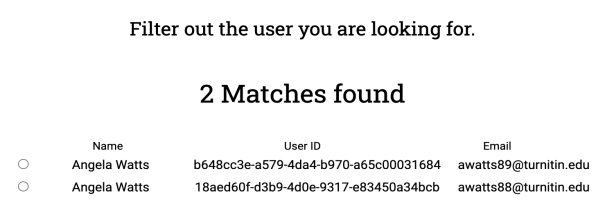
Paper lookup results
The following results are shown once a paper has been found:
- The paper title (the PaperID is included underneath the title.)
- The name of the individual who submitted the paper
- The paper’s similarity score
- The folder in which the paper is located
- The date the submission was added
Select the title of the paper to open the Similarity Report.
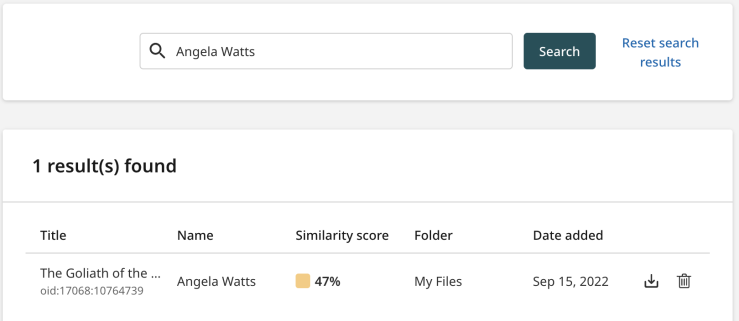
Select the download button to the right of the results to download the paper.
Select the trash icon to delete the paper.
This will not move the file to the trash where it can be retrieved later. This action will permanently delete the paper from Turnitin.
To return to the search, select Reset search results.
Was this page helpful?
We're sorry to hear that.
