Your Turnitin guidance is moving!
We’re migrating our content to a new guides site. We plan to fully launch this new site in July. We are making changes to our structure that will help with discoverability and content searching. You can preview the new site now. To help you get up to speed with the new guidance structure, please visit our orientation page .
If Turnitin finds matching text from a paper within your organization's private repository, this option will allow instructors to view the available details of this match.
- Select
 Settings from the sidebar.
Settings from the sidebar. - From the Paper Match Details heading, choose the radio button that fits with your organization. Selecting Show paper match details will enable it for all users in your organization.
Don't show paper match details is the default setting.
- Use the Save button to confirm any changes you've made.
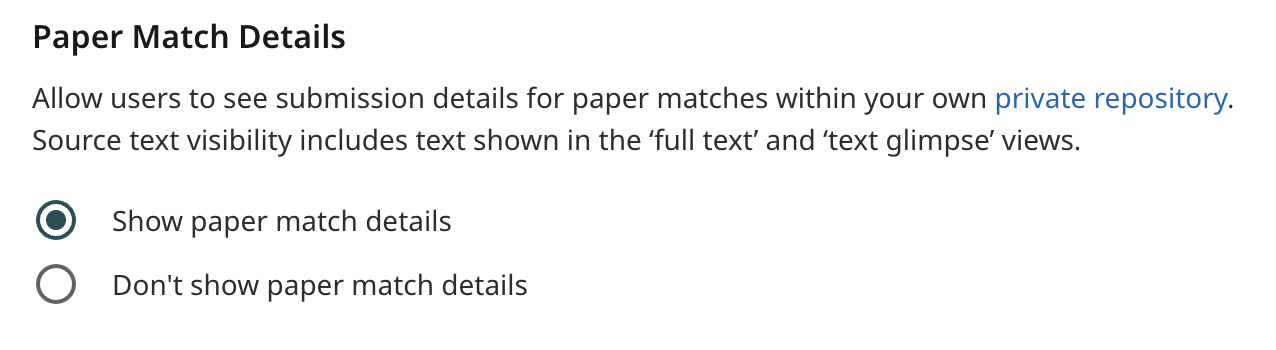
How does it work?
Student A uploads a submission. It goes into your organizations private repository. One year later, Student B uploads a submission. Turnitin scan this submission and find that 20% of the text on Student B's submission is identical to Student A's submission.
When Show paper match details is enabled, any matches will appear in the source overview panel as 'Submitted works'. By default the source will be open on the Source view. This shows an excerpt of the submission with the matching text highlighted. If available, the Details view will show the following information:
- The name of the student who submitted the file
- The date the file was uploaded
- The assignment title
- The submission title
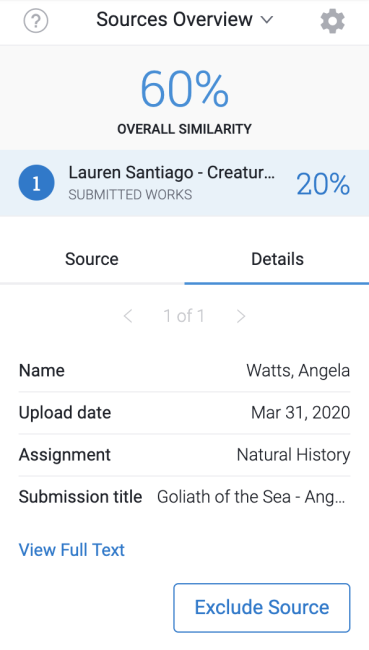
Select View Full Text to see the entire submission with the matching text highlighted.
Was this page helpful?
We're sorry to hear that.
