Your Turnitin guidance is moving!
We’re migrating our content to a new guides site. We plan to fully launch this new site in July. We are making changes to our structure that will help with discoverability and content searching. You can preview the new site now. To help you get up to speed with the new guidance structure, please visit our orientation page .
Viewing usage activity
-
On your Administrator settings page, select Statistics from the Administrator side-panel to take you to the Statistics page.
- On the Statistics page, select your license type and data source, and set a date range.
If you need help selecting your license type, data source, and date range, check out the Accessing account statistics guide.
- Then, with your license, data source, and date range set, select the Usage Activity tab.

-
Once you select the Usage Activity tab, the Usage Activity chart will appear. This chart is a visual representation of users who were active on your account during your specified date range.
An 'Active User' is counted when any user on the account uploads a file during the specified period.
- To view the number of active users at your organization on a specific day, hover and move your mouse over the data line to see pop-ups with users numbers that correlate to the dates listed along the bottom of the chart.
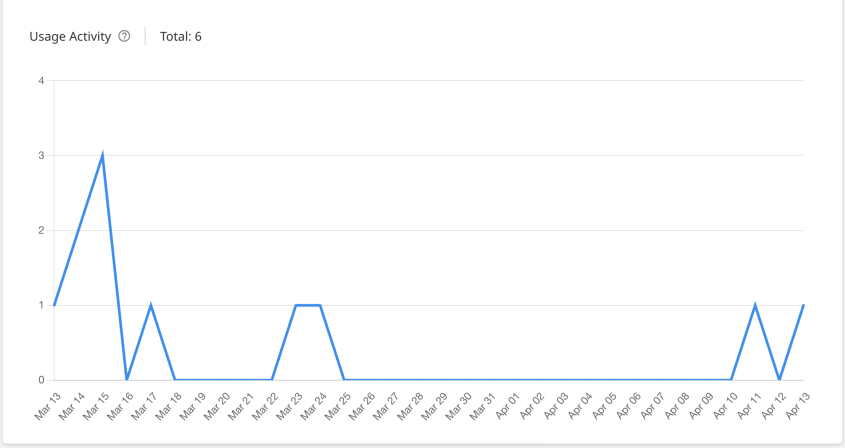
Was this page helpful?
We're sorry to hear that.
