Your Turnitin guidance is moving!
We’re migrating our content to a new guides site. We plan to fully launch this new site in July. We are making changes to our structure that will help with discoverability and content searching. You can preview the new site now. To help you get up to speed with the new guidance structure, please visit our orientation page .
Adding Turnitin to a Moodle Workshop
Turnitin has a seamless integration with Moodle. Once your administrator has configured Turnitin for your organization, you can use Turnitin as a part of a Moodle Workshop.
Your administrator can set defaults that will apply to all assignments you create. One option they have is to automatically have Turnitin active.
- Create a Moodle Workshop as you usually would.
- If you've never created a Moodle assignment before, navigate to a course and select the Turn editing on button. Select the + Add an activity or resource link that appears.
- From the Activities list, choose Workshop.
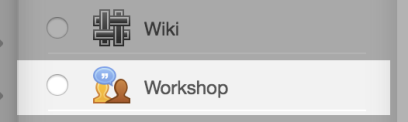
- Set dates for the Allow Submissions From and Due Date settings. These dates act as the Start date and Due date for Turnitin too.
- From the list of collapsed optional settings, find Turnitin Integrity plugin settings option.
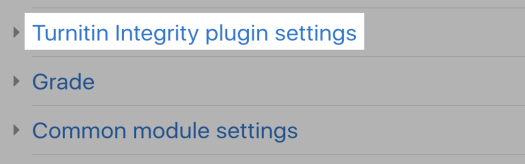
- The first setting, Enable Turnitin, may already be enabled. Your administrator will determine its initial state when first creating the integration. If you want to use Turnitin with the assignment make sure it is ticked.
- (Optional) There are several other options within Turnitin plagiarism plugin settings that you can customize for each assignment. The defaults are set by your administrator. Feel free to change any that you need to!
Generate Similarity Reports
Immediately: The similarity report will be generated as soon as a file is uploaded.
Immediately and regenerate on due date: A similarity report will be generated after a file is uploaded and then we will regenerate it on the due date. This is useful when looking for collusion within a group.
Due date: Files will only receive a similarity report on the due date of the assignment all files will be checked against each other for collusion.
Submission Indexing
Index all submissions - This option will add files automatically to your organization's private repository. This makes them available to be matched against in Similarity Reports by other people within your organization.
Student Access
Allow students to view Similarity Reports - This setting determines if students are able to see Similarity Reports that are generated.
Exclude from Similarity Reports
Bibliography and Quotes - Allows you to automatically exclude bibliographies and quotes from the Similarity Reports. Want to know more? Check out the guide.
Process draft submissions
Process draft submissions - Use draft submissions? This setting will allow Similarity Reports to be generated for each draft of a submission.
Was this page helpful?
We're sorry to hear that.
