Overview of the new Similarity Report
Highlighted matches are instances of text similarity; they do not always indicate plagiarism. The match could be a quote or cited material listed in a bibliography. We aim to provide as much information for each match as possible to assist in your assessment of its legitimacy.
Overall similarity
The overall similarity is a percentage showing how much text from the submission matches to sources in our database. We calculate this percentage by dividing the number of matching words by the total number of words in the document.
What are submissions compared against?
A submission (with at least 20 words or more) made to an assignment generates a Similarity Report. The Similarity Report is the result of comparison between the text of the submission against the search targets, or databases, selected for the assignment.
Depending on your settings, these databases may include:
- billions of pages of active (and archived) internet information, previously submitted works,
- tens of thousands of periodicals, journals, and publications.
- Any matching or highly similar text discovered is detailed in the Similarity Report.
Similarity overview
The new Similarity Report now provides two unique views for faster insights into instances of text similarity:
Match groups

The Match Groups view breaks the overall similarity down into four categories: Not Cited or Quoted, Missing Quotations, Missing Citation, or Cited and Quoted. The text for each similarity match is highlighted in the corresponding match group color, depending on if citations or quotation marks are detected near that text.
Sources
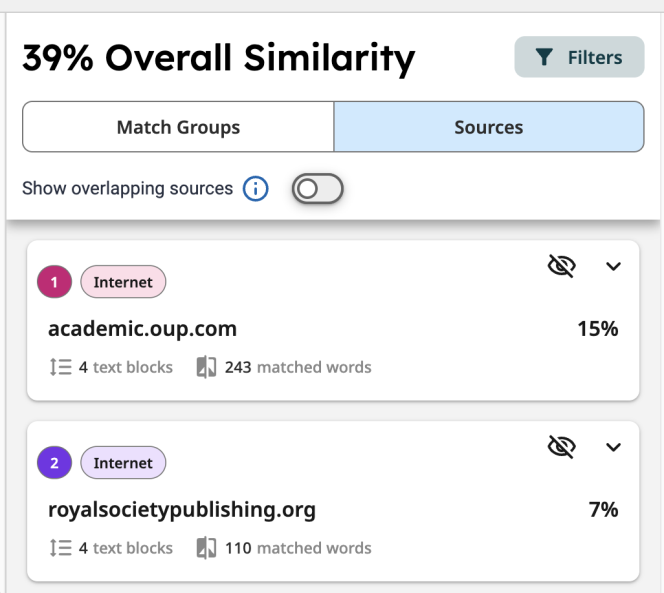
Sources provides a list of sources organized in descending order by highest total similarity percentage. (These sources are the same as those detailed in source cards in the Match Groups view.)
What are overlapping sources?
It is possible that similar text can be found within multiple sources. When text is similar to more than one source, whichever source has the most matched words will display first.
When multiple sources are found matching the same exact words, the report will prioritize sources as best match, or top source, in this order:
-
Internet
-
Publications
-
Submitted Works (student papers)
To reveal overlapping sources matched to the same text, choose the submission highlight or source card with the match in question, then select View other sources at the bottom of the card in the right-side panel:
To display individual cards for each matched source (including sources matched to the same text), select the Show overlapping sources option at the top of the Source list. Selecting a source card will highlight the matching text in the submission: 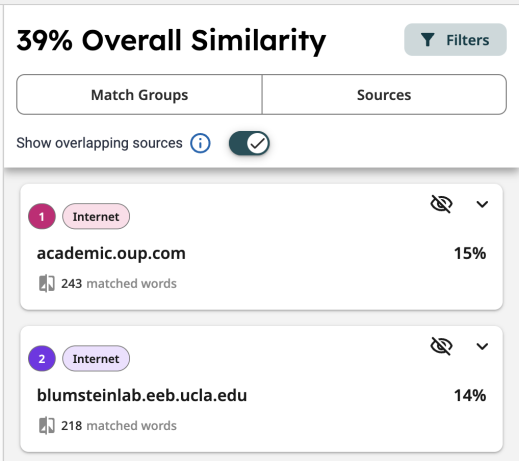
Using the new Match Groups
Match Groups break down highlighted matches into four categories based on the usage of in-text citation and quotation marks. Viewing instances of similarity grouped by common characteristics can help you identify issues (as well as non-issues and teachable moments) faster.
Highlight colors and criteria
Each match, or instance of text found similar to a source, is highlighted in its corresponding match group color. The color and criteria for each match group are:
-
 Not Cited or Quoted - The number of text matches that are not written as a quotation or has no citation to its original source.
Not Cited or Quoted - The number of text matches that are not written as a quotation or has no citation to its original source. -
 Missing Quotations - This text is cited, but the match is so exact that it may also require quotation marks.
Missing Quotations - This text is cited, but the match is so exact that it may also require quotation marks. -
 Missing Citation - This text is written as a quote, but lacks a citation to its original source.
Missing Citation - This text is written as a quote, but lacks a citation to its original source. -
 Cited and Quoted - This text contains a quotation and is cited to a source. You may want to review them for your preferred formatting.
Cited and Quoted - This text contains a quotation and is cited to a source. You may want to review them for your preferred formatting.
Source number
Each highlight in the document has a source number appended to it, which is indicated in the top row of its corresponding source card. Selecting a highlight in the document will bring its corresponding source card into focus in the right-side panel.

Selecting a match group
To review matches of a particular group, select one of the four match groups to bring matches with that criteria into focus in the right-side panel.
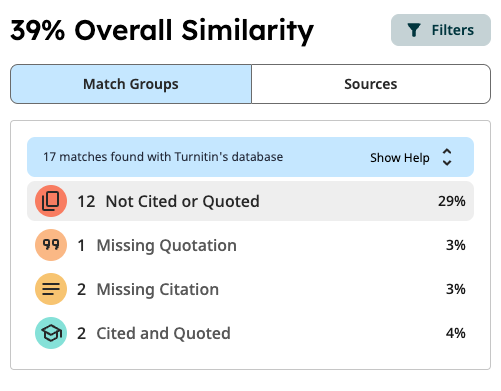
Viewing Matches with Source Cards
Source cards contain details about the highlighted match and its source material. Expand a source card for more options.
Source cards

The top row indicates the top matching source ranking number (this number also appears next to the corresponding highlighted match in the document), the database type, and the match group criteria.
The second row contains the name of the top matching source and the percentage matched with the document.
The third row indicates the number of matching text blocks to that source and match group, as well as a total word count for all matches with the same criteria.
Exploring a source card
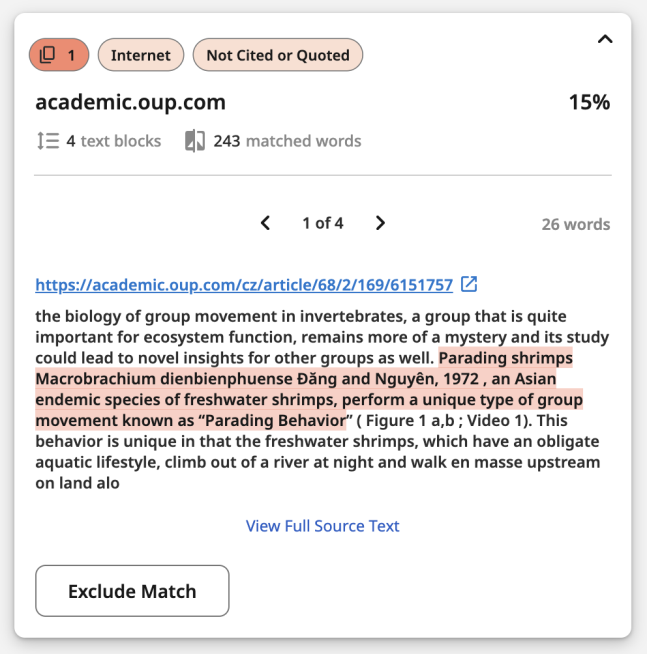
To view the source's full url, along with more actions, expand the source card by selecting either:
- A highlighted match in the document,
- or a source card in the right-side panel
Navigating multiple matches in one source card
When there are more than one match to a single source within a match group, you can skip to each one in the document using the < and > arrows inside the source card.
Refining the Report: Filters and Exclusions
Make use of Filters and Exclusions to refine a Similarity Report and hide any matches that are irrelevant to you.
Filters
Applying filters
Use filters to customize the report to display or hide certain matches and sources, depending on their relevance to your review. For example, switching the Bibliography filter to the "off" position will hide all matches found in the bibliography or list of references at the end of a submission.
- To view filtering options, select the Filters button located next to the overall similarity.
- Select a toggle next to the criteria to change the filter setting. All match criteria and databases are included by default, unless otherwise specified in assignment settings.
- Select Back to Similarity Report to view the overall similarity panel with the applied filters.
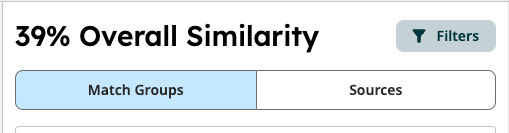

What does each filter do?
Include in Similarity Report
These filters customize the criteria for matches found and displayed. Changing these filters may or may not affect the overall similarity percentage.
- Bibliography - Hide or include any matches found in the bibliography, works cited, or list of references.
- Quotes - Turning this toggle to "off" will hide matches with quotation marks.
- Citations - Switching this toggle to “off” will hide matches with in-text citations.
- Small Matches - Turn this filter to the "on" position to customize the minimum word count for matching text blocks to eliminate irrelevant matches. For example, if you only want to see matches of 12 words or more, enter the number 12 in the Fewer than __ words field.
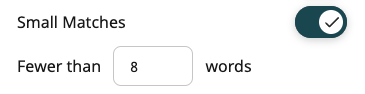
Search database
These filters represent source types, which are indicated in each source card.- Internet - Turning this off will hide any matches to sources found on the internet, current and archived. We recommend leaving this in the “on” position since it’s the largest public database available.
- Publications - Choose whether to compare the submission to third party periodical, journal, and publication content including many major professional journals, periodicals, and business publications.
- Student papers - This filter allows you to hide or display matches found to submissions in Turnitin across institutions.
Exclusions
Exclude specific matches or sources to remove them from the report.
Excluding a match
- While in the Match Groups list, select a highlight in the document or a source card from the list.
- Choose the Exclude button on the document or in the source card.
Excluding a source
- Navigate to the Sourceslist.
- Select a highlight in the document to bring that source into focus in the right-side panel; or choose a source card from the list in the right-side panel.
- Choose the “eye” icon in the source card to exclude all matches to that particular source from the report.
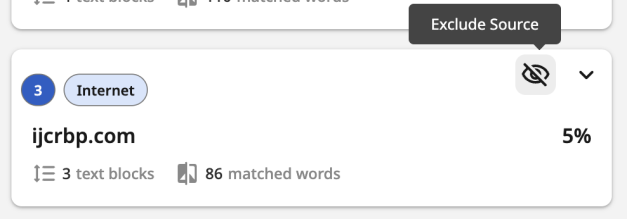
Viewing and modifying exclusions
Whenever exclusions are applied, the number of exclusions will appear directly beneath the overall similarity. Selecting this link will display the complete list of excluded items.
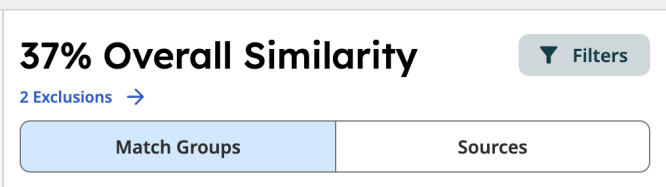
From this list, you can choose to restore an individual match or source by selecting the associated eye icon, or you can restore an entire category of exclusions by choosing the Include All button for that category.
Applying filters and exclusions may or may not change the overall similarity percentage depending on several factors, such as overlapping sources for one match.
Was this page helpful?
We're sorry to hear that
Need to contact a human?
Get in touch