Your Turnitin guidance is moving!
We’re migrating our content to a new guides site. We plan to fully launch this new site in July. We are making changes to our structure that will help with discoverability and content searching. You can preview the new site now. To help you get up to speed with the new guidance structure, please visit our orientation page .
Have you excluded a source from the Similarity Report but would like it to show again?
- Select
 My Files from the sidebar.
My Files from the sidebar. -
Find the file
 containing the document you'd like to view and select its title.
containing the document you'd like to view and select its title. -
From the sources sidebar, choose a source view.
Sources Overview: A list of the top sources found in the document
All Sources: A list of all sources that have matched in the document.
Excluding from either of these views will also exclude it from the other view
- When you exclude a source, the number of current exclusions appears above the Overall Similarity score. Select this link to view the currently excluded sources.
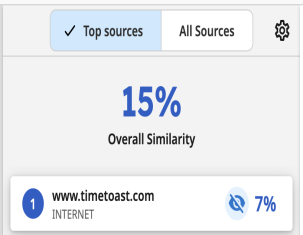
- A list of sources that are currently excluded will be displayed in the side-panel.
Use the boxes to re-included in the Similarity Report. Removing the 'checked' status of the box will re-include it. If you would like to re-include all sources at once deselect the Include All Sources box.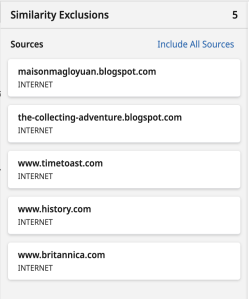
- You're all done! Don't forget you can exclude these sources again at any time.
Was this page helpful?
We're sorry to hear that.
