Your Turnitin guidance is moving!
We’re migrating our content to a new guides site. We plan to fully launch this new site in July. We are making changes to our structure that will help with discoverability and content searching. You can preview the new site now. To help you get up to speed with the new guidance structure, please visit our orientation page .
Submitting to an assignment
Turnitin uses the same Canvas upload process you'll already familiar with. If you haven't submitted using Canvas before, follow the steps below.
- Navigate to your course.
- From the Assignments tab, open your assignment.
- Use the Submit Assignment button to get started.
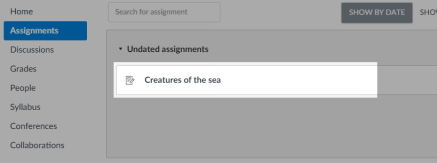
- Use the Choose file button to find the file you'd like to upload.
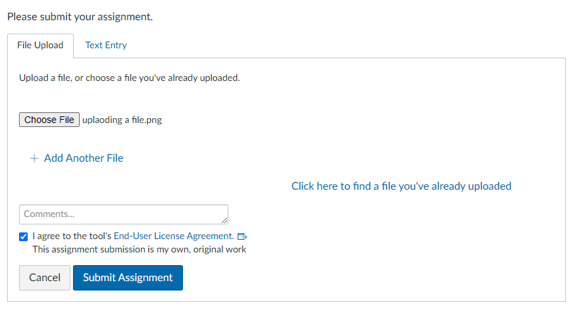
-
It is possible that your institution is using the Canvas Student Experience view. If the upload submission window does not look like the image above, it may look like this instead:
- If you haven't already, you may need to accept the Turnitin EULA and verify that your submission is your own work.
- When you're done, select the Submit assignment button to upload to Turnitin.
A similarity report will generate for every file uploaded.
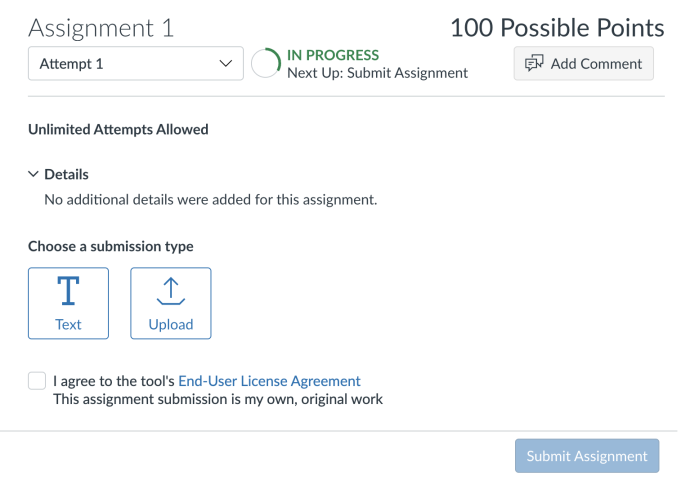
Was this page helpful?
We're sorry to hear that.
