Your Turnitin guidance is moving!
We’re migrating our content to a new guides site. We plan to fully launch this new site in July. We are making changes to our structure that will help with discoverability and content searching. You can preview the new site now. To help you get up to speed with the new guidance structure, please visit our orientation page .
Printing your Similarity Report
- Log in to your LMS as the way you normally do.
- Launch the Turnitin LTI assignment and then open the Similarity Report you'd like to print.
- From the sources sidebar, choose a source view. Your choice will determine the data displayed in the printed document.
Top sources: A list of the top sources found in the document
All Sources: A list of all sources that have matched in the document
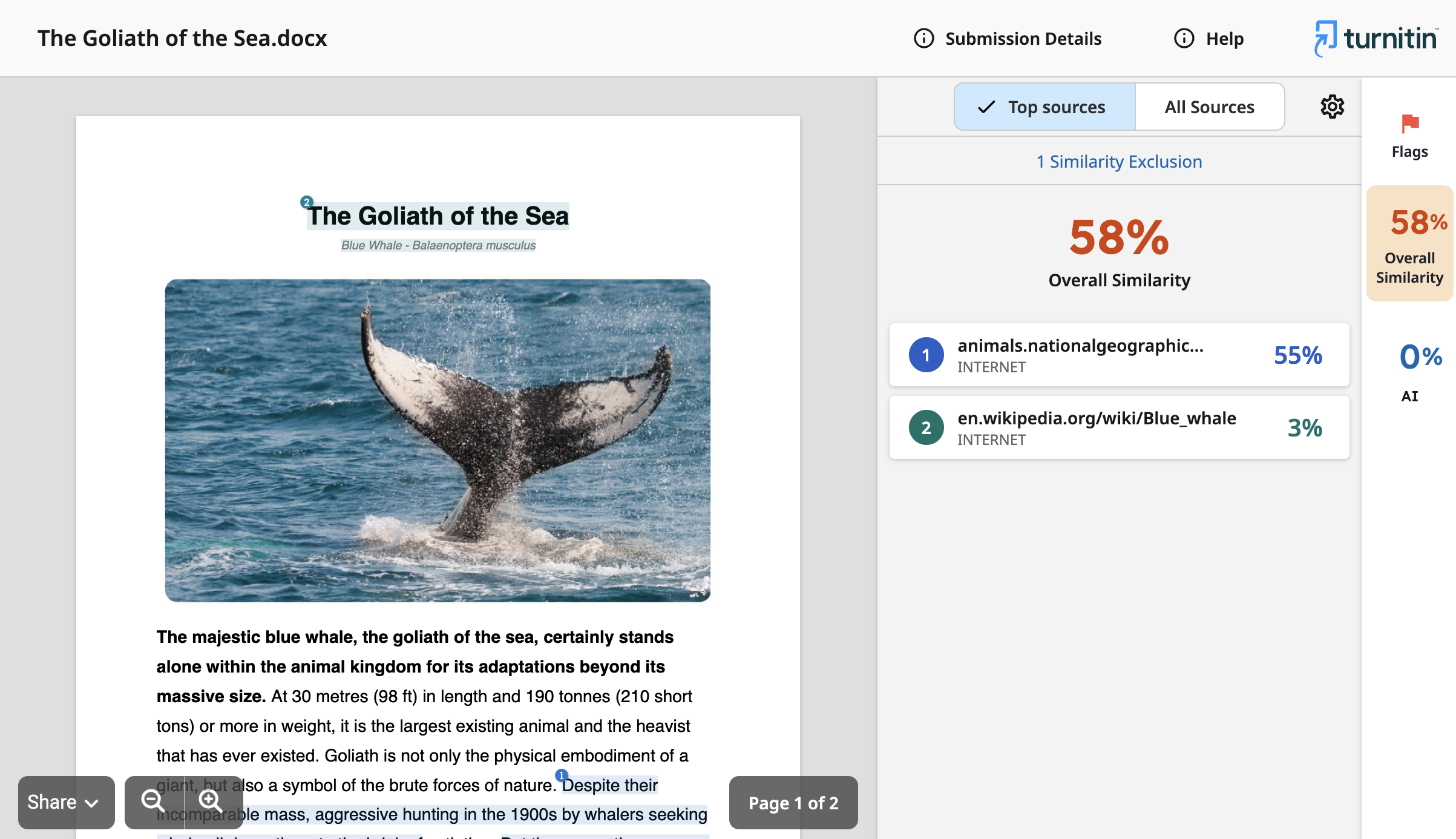
- Select the print icon
 from the bottom left-hand corner of the document viewer. Your print preview screen will appear.
from the bottom left-hand corner of the document viewer. Your print preview screen will appear. - Review the information and select Print.
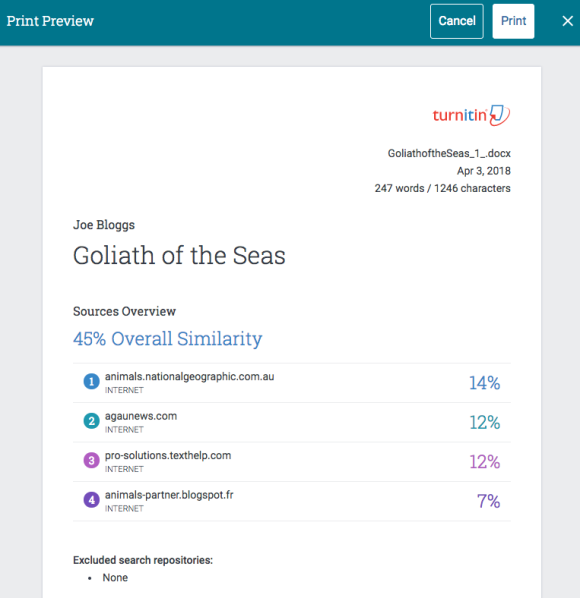
- For this next step, every computer is different, but most likely a modal will appear allowing you to choose a printer or save the document as a PDF. Click the save or Print button and enjoy your printed doc.
Was this page helpful?
We're sorry to hear that.
