Your Turnitin guidance is moving!
We’re migrating our content to a new guides site. We plan to fully launch this new site in July. We are making changes to our structure that will help with discoverability and content searching. You can preview the new site now. To help you get up to speed with the new guidance structure, please visit our orientation page .
Viewing your Similarity Report
Similarity Reports are available for review shortly after submission. You can find the Similarity Report in the My Work section of the submission summary page.
- Move to the
 Teams section of the side-bar and select the Team used for your course.
Teams section of the side-bar and select the Team used for your course.- Alternatively, go to the
 Assignments section and navigate to your assignment from there.
Assignments section and navigate to your assignment from there.
- Alternatively, go to the
- Navigate to the Assignments tab, or find the assignment from the Conversations tab, and open the relevant assignment.
-
Select the assignment you submitted to.
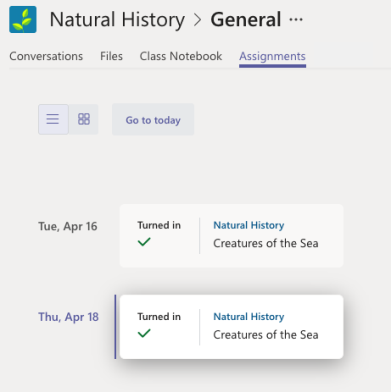
-
Interested to know more about similarity scores? Check out the guide.
If the file shows as 'Turnitin report pending...', it means your instructor has not yet viewed the file. You can use the Refresh link to ask Turnitin to generate the file similarity report now.
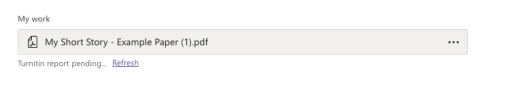
- If you'd like to view the Similarity Report in more detail, use the View Turnitin Report link found under each file.
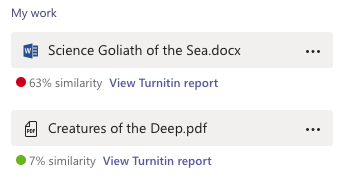
Similarity Reports are viewed in read-only mode using the Turnitin document viewer. Make sure you check out the rest of our guidance to learn how to harness it fully. Any changes you make to the report will reset after you leave.
- If you'd like to view the Similarity Report in more detail, use the View Turnitin Report link found under each file.
- On the submission summary page, you'll find your Similarity Report in the My Work section. Each file you turned in for your assignment will have an individual Similarity Report generated for it.
Was this page helpful?
We're sorry to hear that.
