Your Turnitin guidance is moving!
We’re migrating our content to a new guides site. We plan to fully launch this new site in July. We are making changes to our structure that will help with discoverability and content searching. You can preview the new site now. To help you get up to speed with the new guidance structure, please visit our orientation page .
Printing a document
-
Open the file you would like to print.
-
From the sources sidebar, choose a source view. Your choice will determine the data displayed in the printed document.
Sources Overview: A list of the top sources found in the document
All Sources: A list of all sources that have matched in the document.
- Select the print icon
 from the bottom left-hand corner of the document viewer.
from the bottom left-hand corner of the document viewer.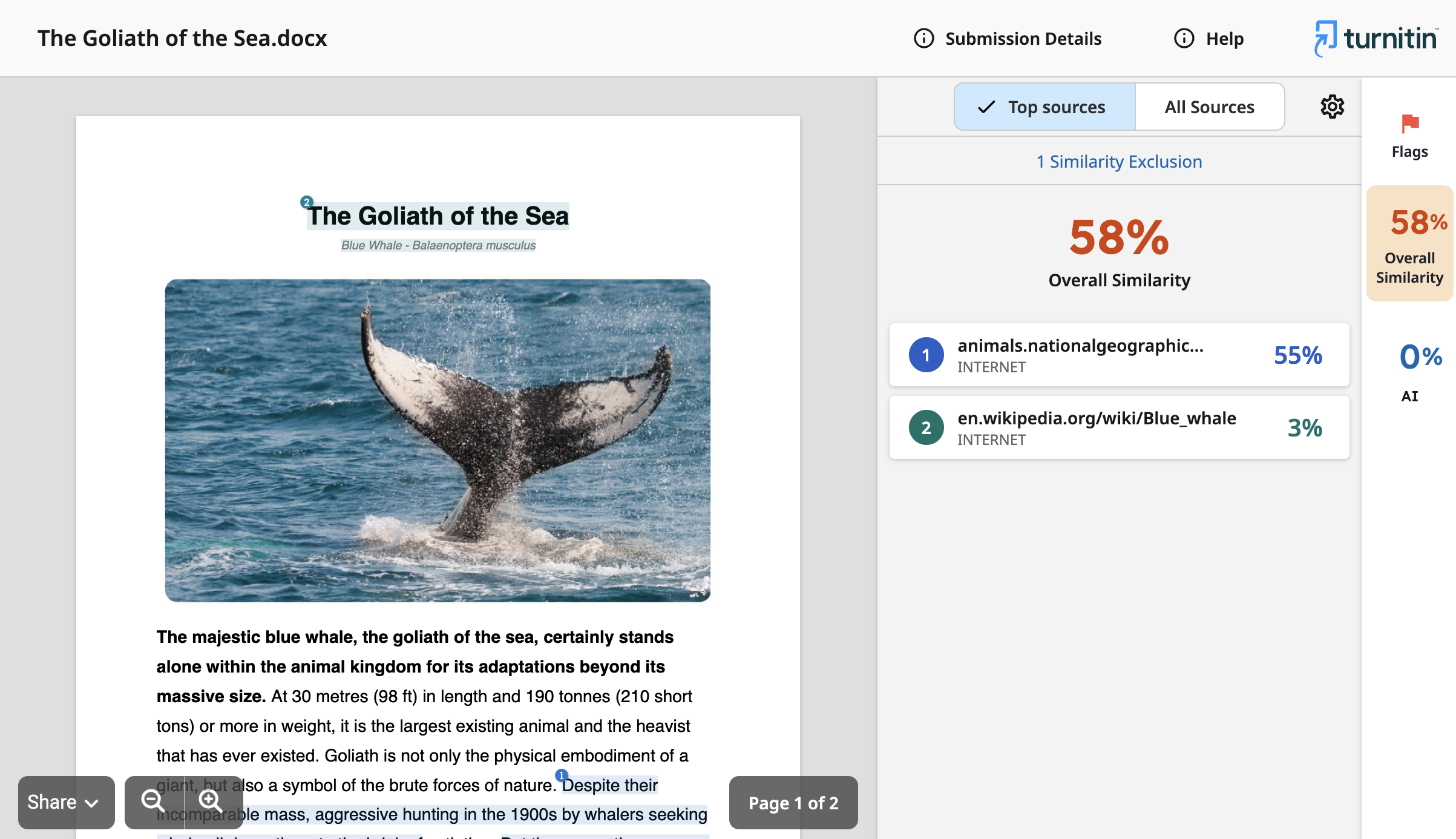
- Your similarity information is attached to your original document. Review the information and select Print.
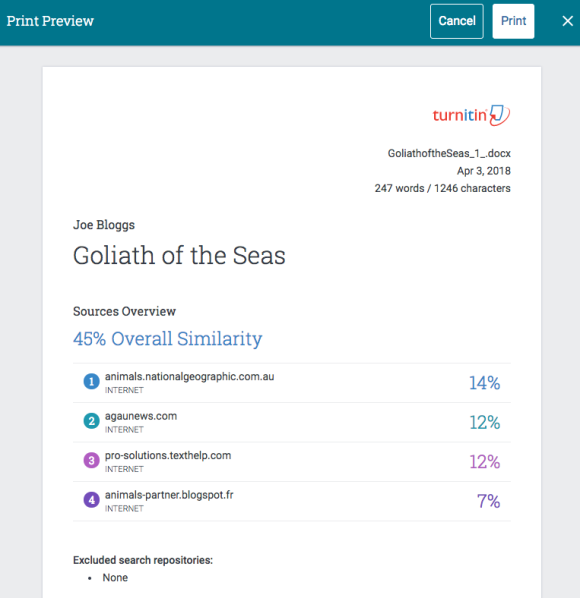
Downloading the Report
The report can be downloaded using the same method as you would print it. Most browsers have a 'Print to PDF' function that will allow you to take this view and process it into a shareable format.
- Select the print icon
 from the bottom left-hand corner of the document viewer.
from the bottom left-hand corner of the document viewer.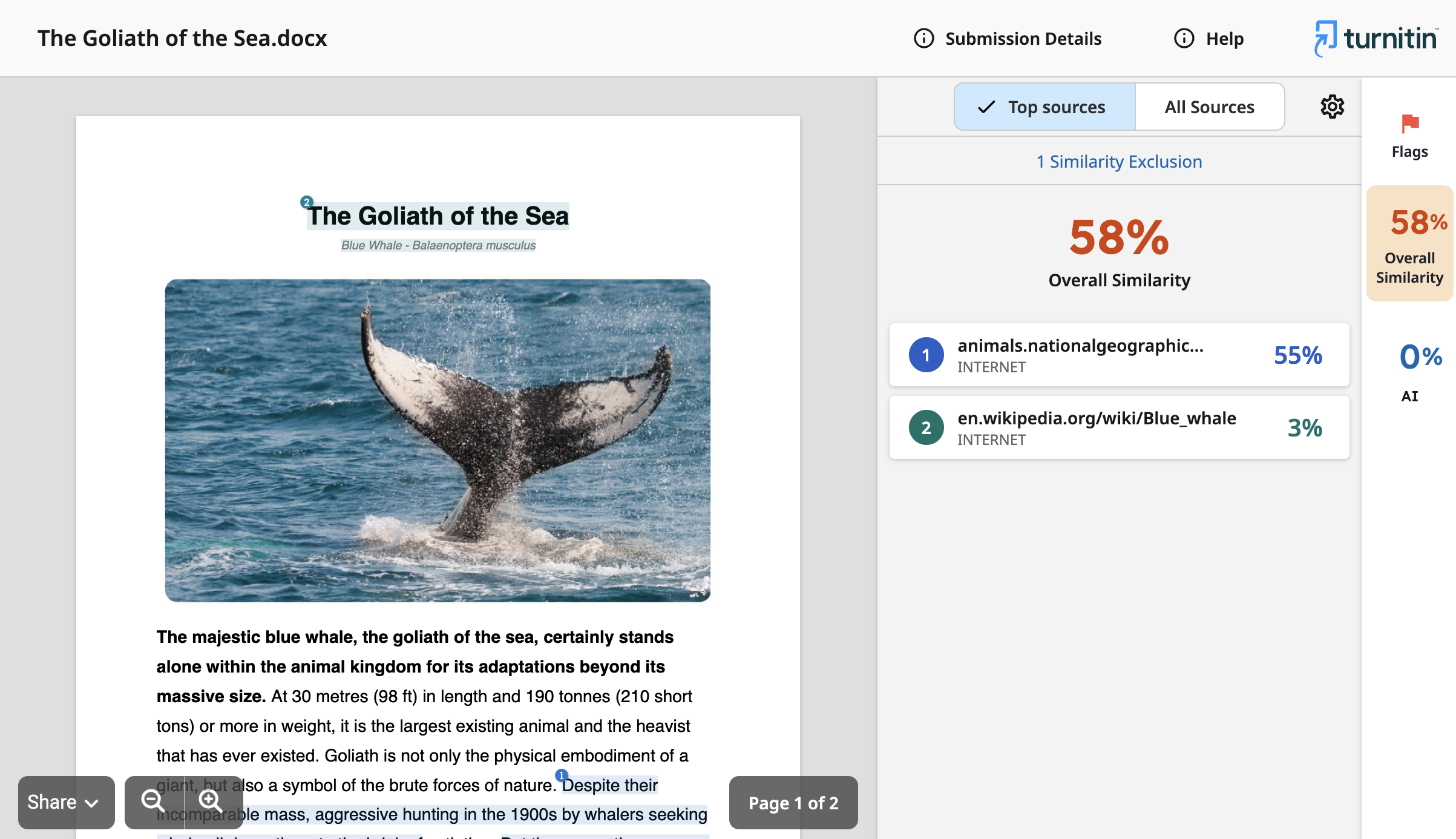
- Your similarity information is attached to your original document. Review the information and select Print.
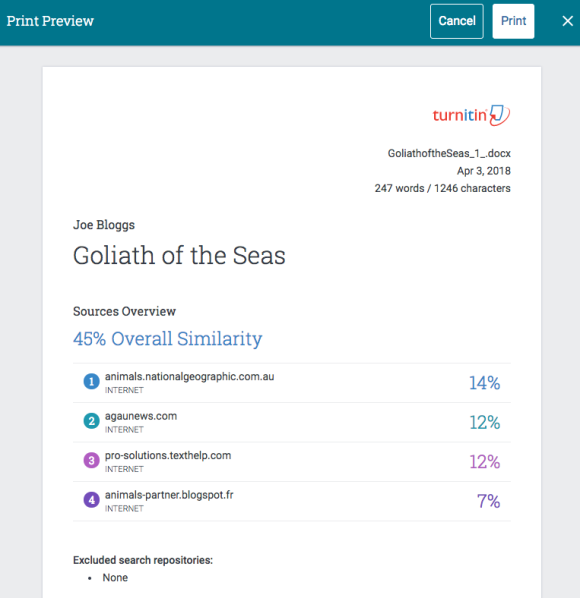
- Use your browser's or system's print option and choose the output to be 'Save as PDF'. How you access this option may differ slightly depending on which browser you use.
- Chrome - Destination - 'Save as PDF'.
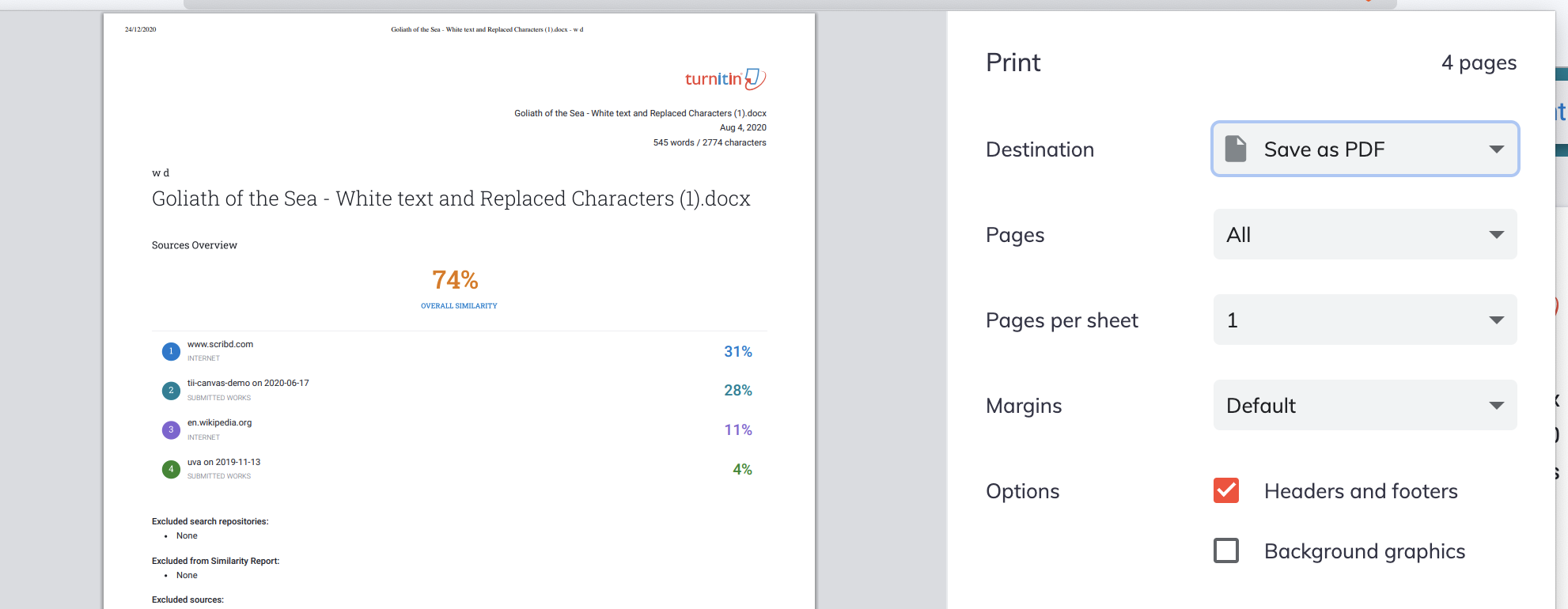
- Firefox - Dropdown - 'Save as PDF'
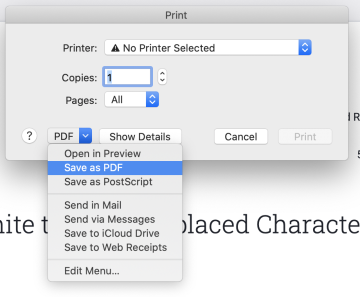
- Chrome - Destination - 'Save as PDF'.
Was this page helpful?
We're sorry to hear that.
