Your Turnitin guidance is moving!
We’re migrating our content to a new guides site. We plan to fully launch this new site in July. We are making changes to our structure that will help with discoverability and content searching. You can preview the new site now. To help you get up to speed with the new guidance structure, please visit our orientation page .
Submitting to a Sakai assignment
- Navigate to the worksite for your class, and choose the Assignments option.
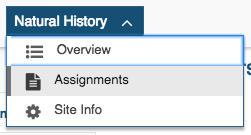
- From the Assignments List page, use the table to select your assignment.

- Add your files and other content to the submission. You may see different options here, dependent on how your instructor initially set up the assignment.
If this is the first time you are submitting to Turnitin you may have to accept our End User License Agreement before you will be able to submit.
A similarity report will be generated for any file submitted to the assignment. If your instructor has allowed you to upload multiple files, you'll receive a similarity report for each file that meets our file requirements.
- All done? Use the Submit button to finish.
Curious about your Similarity Score? Check out the rest of this guide.
Was this page helpful?
We're sorry to hear that.
