Your Turnitin guidance is moving!
We’re migrating our content to a new guides site. We plan to fully launch this new site in July. We are making changes to our structure that will help with discoverability and content searching. You can preview the new site now. To help you get up to speed with the new guidance structure, please visit our orientation page .
Using the search
Do you need to find a specific piece of text or phrase within a document? You are able to use your default search command to open the viewer's search functionality. This full accessible search, will look within all of the pages currently loaded within a document and allows you to jump between any instances of your search phrase. There is no minimum limit on the number of characters you can search for.
Searches look in all of the currently loaded pages for any matches. Normally, the loaded pages will comprise the entire submission. However, in particularly long documents, you may need to scroll to load more pages before we will find search results.
- Open a submission in the Turnitin viewer.
- Use your browser's default search command. This will normally be Control + F (Windows) or Command + F (Mac).
- Type any word and it will be highlighted in the document.
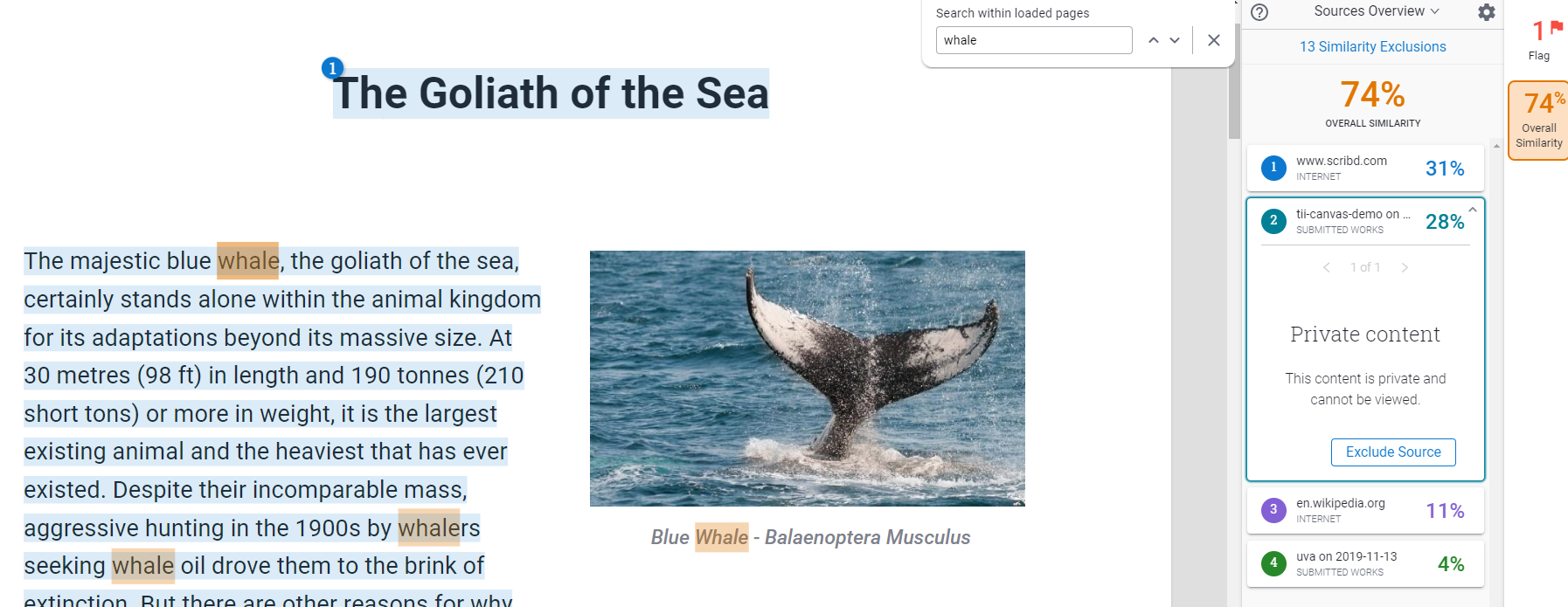
Was this page helpful?
We're sorry to hear that.
