Your Turnitin guidance is moving!
We’re migrating our content to a new guides site. We plan to fully launch this new site in July. We are making changes to our structure that will help with discoverability and content searching. You can preview the new site now. To help you get up to speed with the new guidance structure, please visit our orientation page .
If you would like to exclude content from an entire website from the Similarity Report, use the website exclusion setting to create a list of websites whose content you would like to exclude.
- The option to enable website exclusion is available from the
 Settings page, accessible from the sidebar.
Settings page, accessible from the sidebar. - From the Websites heading, you will have the option to turn website exclusions On or Off.
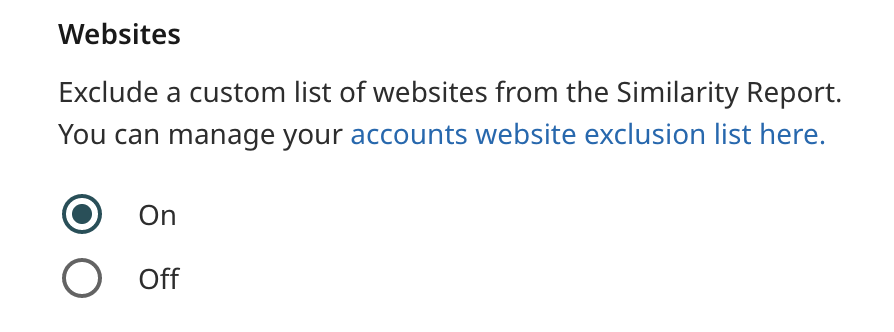
- If you have selected On, you can manage your account’s website exclusion list by selecting the link in the description. This will open the website exclusion list modal.
- Enter the URL of the website whose content you wish to exclude from the Similarity Report.
Enter one URL at a time.
- Select + Add to add the URL to the website exclusion list.
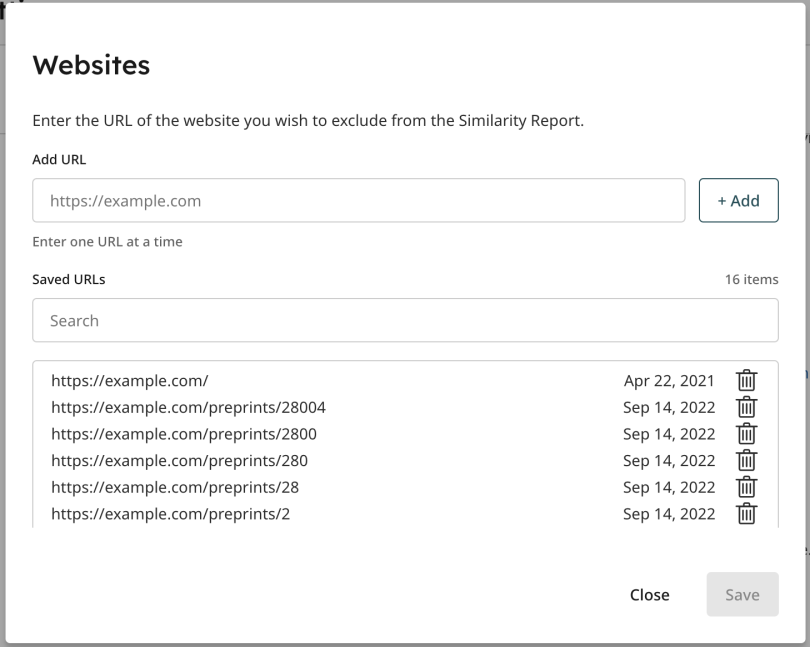
- Below the Add URL box you can view your currently excluded websites. Search through these URLs using the search box. If you would like to remove an exclusion select the trash can icon.
- Select Save to save any URLs you have added to the exclusion list. If you select Close without saving you will be prompted to make sure you want to close without saving.
Websites that have been excluded from the Similarity Report can be viewed from within the report.
Was this page helpful?
We're sorry to hear that.
