Your Turnitin guidance is moving!
We’re migrating our content to a new guides site. We plan to fully launch this new site in July. We are making changes to our structure that will help with discoverability and content searching. You can preview the new site now. To help you get up to speed with the new guidance structure, please visit our orientation page .
Your profile
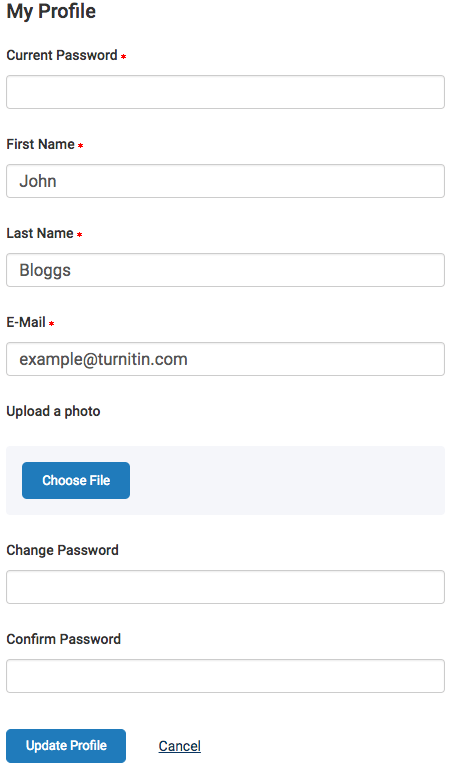
Updating your Profile
The form will auto-fill with your current details. To update any account information, you will need to enter your current password in the Current Password field at the top of the form.
Changing your Name
To change the name that is attributed to your account, enter the first and last name in the relevant fields. These fields are required, you cannot leave them blank.
Changing Your Email
To change your email address, enter your email into the E-Mail field. This is the email that will be used when we send you important account information, so please make sure it is valid. This field is required, you cannot leave it blank.
Adding a Photo to your Account
To add a photo to your account, select the Choose File button to open a file browser. Select the photo you want to attribute to your account from your device and select the image file you want to upload.
Changing your Password
To change your password first enter your current password in the Current Password field. Enter your new password and confirm it in the Change Password and Confirm Password fields.
Updating your Profile
Once you are happy with the changes you have made, and have ensured that all the required fields are filled, select Update Profile to update your account information.
Account Information
The Account Info section displays important information about the iThenticate account. This information contains the account name, the account ID, the user ID, and the date the iThenticate account expires.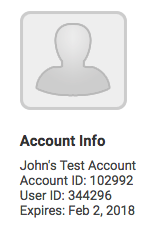
Was this page helpful?
We're sorry to hear that.
