Your Turnitin guidance is moving!
We’re migrating our content to a new guides site. We plan to fully launch this new site in July. We are making changes to our structure that will help with discoverability and content searching. You can preview the new site now. To help you get up to speed with the new guidance structure, please visit our orientation page .
Filters and Exclusion
To view the Filters & Settings menu, select the filters icon at the bottom of the Document Viewer sidebar.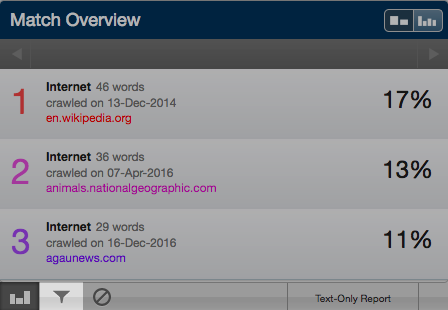
Excluding Quoted or Bibliographic Material
To exclude quoted or bibliographic material, select the check-box next to the Exclude Quotes and Exclude Bibliography option.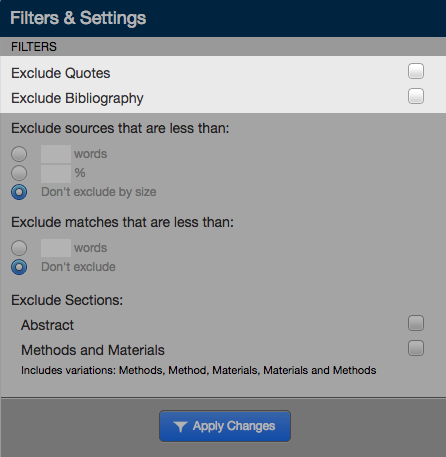
Select the Apply Changes button at the bottom of the Filter & Settings sidebar to apply the changes
Excluding Small Sources
To exclude small sources, below the Exclude sources that are less than option, select the check-box of how you want to exclude the text and then enter into either the words or % fields the numerical value for small sources that will be excluded from this Similarity Report. To turn off excluding small sources select the check-box next to Don’t exclude by size.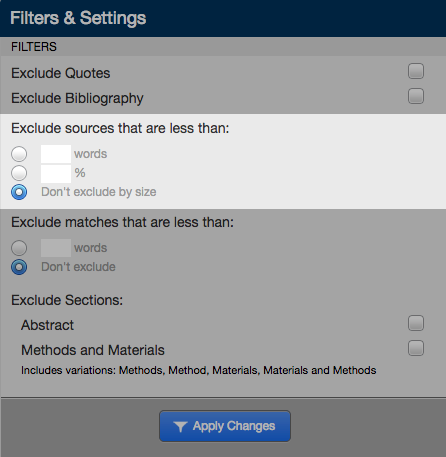
Select the Apply Changes button at the bottom of the filter and settings sidebar to apply the changes
This setting will directly impact the All Sources view of the side panel.
Excluding Small Matches
To exclude small matches, below the Exclude matches that are less than option select the words check-box and enter the numerical value for match instances that will be excluded from this Similarity Report. Match instances below the set threshold will be excluded from the Similarity Report.
There is a nine word minimum for excluding small matches.
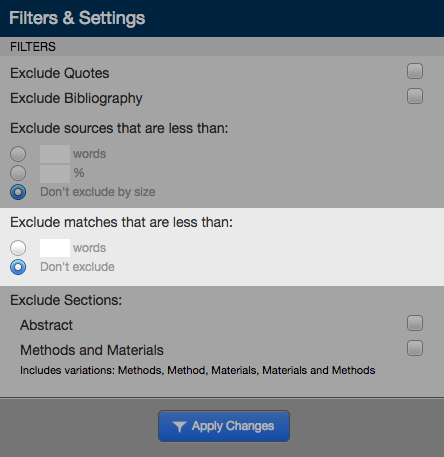
To turn off excluding small matches select the button next to Don’t exclude.
Select the Apply Changes button at the bottom of the filter and settings sidebar to apply the changes.
This setting will directly impact the Match Overview view of the side panel.
Excluding Sections
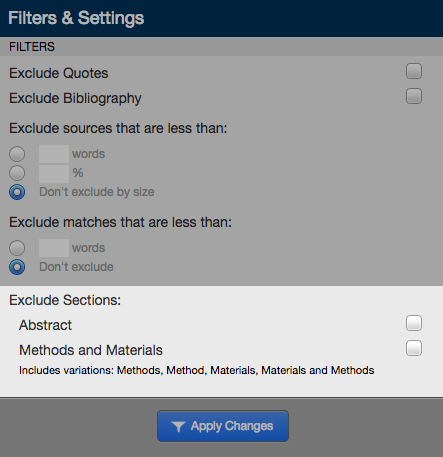
Excluding a Match
If you determine that the match is not needed, you can exclude the source from the Similarity Report through the Match Breakdown or All Sources viewing modes. The similarity index will be recalculated and may change the current percentage of the Similarity Report.
To exclude matches for a top match in the Match Overview, hover over the match you would like to view the underlying sources for and click on the arrow icon that appears to enter Match Breakdown mode. In the Match Breakdown, select Exclude Sources to enter source exclusion mode.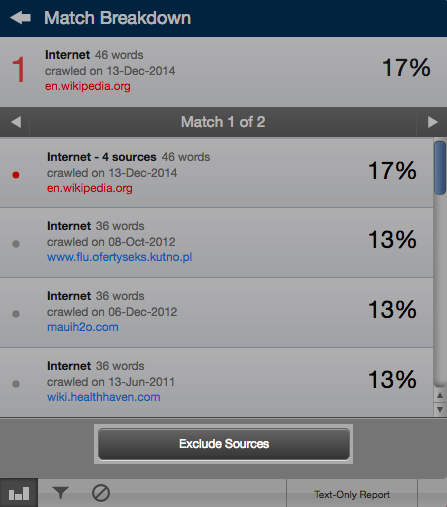
Select the sources that you would like to remove by selecting the check-box next to each source. Once all the sources are selected select the Exclude (#) button to exclude the sources.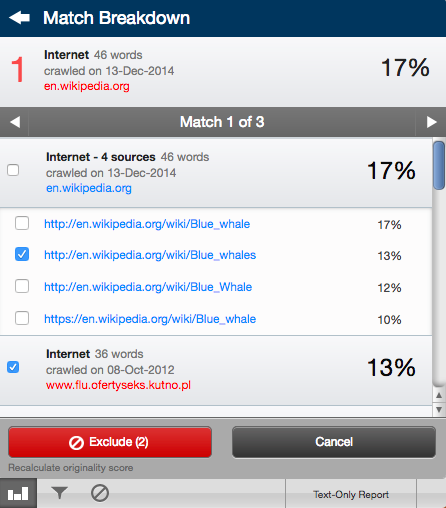
To exclude an entire source match from All Sources, select Exclude Sources to enter source exclusion mode.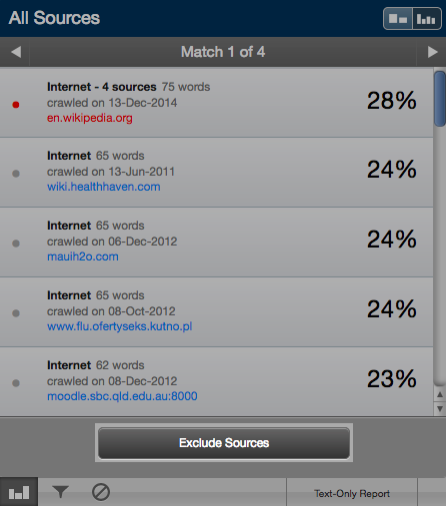
Select the sources that you would like to remove by selecting the check-box next to each source. Once all the sources are selected select the Exclude (#) button to exclude the sources.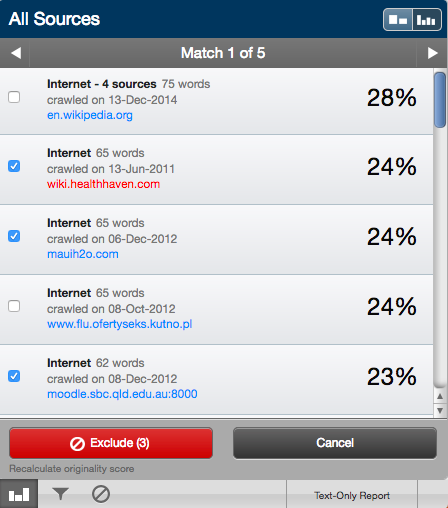
Exclusion List
The excluded sources list contains each source that was excluded from the Similarity Report. To access the excluded sources list click on the excluded sources icon at the bottom of the sidebar.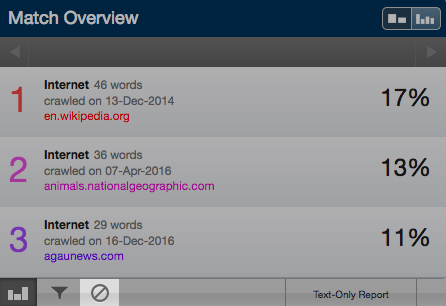
The excluded sources list shows all the sources you have selected to exclude from the report with a check-box next to each. Select the check-box next to the source you would like to re-include in the Similarity Report.
Select the Restore (#)button to include the source in the Similarity Report. To restore all of the sources that were excluded from the report select the Restore All button
If the re-included source or sources affect the similarity score percentage then the percentage will be recalculated.
Was this page helpful?
We're sorry to hear that.
