Your Turnitin guidance is moving!
We’re migrating our content to a new guides site. We plan to fully launch this new site in July. We are making changes to our structure that will help with discoverability and content searching. You can preview the new site now. To help you get up to speed with the new guidance structure, please visit our orientation page .
Sharing preferences
The Sharing content tab contains three different types of sharing enabled for your account:
- View only folders shared by other users,
- View ALL users’ folders, and;
- View folders of selected users.
The default is 'View only folders shared by other users'. To change the sharing type for the account, select the check-box next to the sharing type and select the Update Sharing button.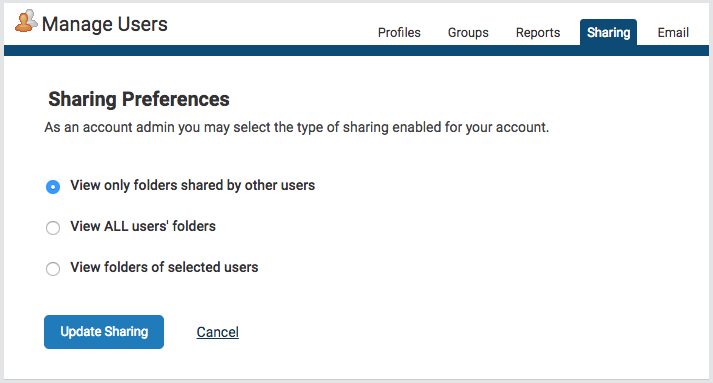
If you want to give administrators the ability to open Similarity Reports from the Reports tab then this setting must be set to 'View ALL users folders'.
If the 'View folders of selected users' option has been selected, the account administrator must first select which user’s folders will be shared within the account. To select a user, select the check-box next to their name. This user’s folders will now be shared within the account. To apply the changes made, select the Update Sharing button.
You can enable/disable the ability of a non-administrator user to share folders.
Was this page helpful?
We're sorry to hear that.
