Your Turnitin guidance is moving!
We’re migrating our content to a new guides site. We plan to fully launch this new site in July. We are making changes to our structure that will help with discoverability and content searching. You can preview the new site now. To help you get up to speed with the new guidance structure, please visit our orientation page .
To view your account settings, select the Settings tab.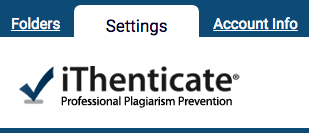
From here you will be able to make changes to the general settings of your account, and changes to document settings.
In the general settings options, you will be able to set your home folder. This is the folder that will open by default when you log into iThenticate. Select the folder you would like to be your home folder from the Home Folder drop-down menu.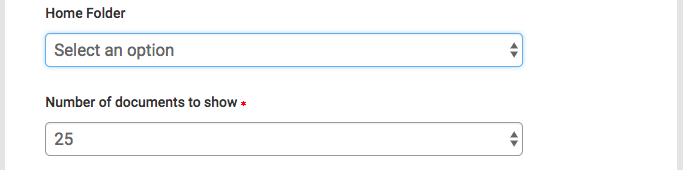
The Number of documents to show drop-down allows you to choose how many uploaded documents are lists in your folders before a new page is created.
You can select what is displayed after you upload a document to iThenticate. The two options available are Display the upload folder, which will take you to the folder you have just uploaded to, allowing you to see your uploaded document processing. Or Upload another document, which will return you to the upload form. Select the checkbox next to your choice.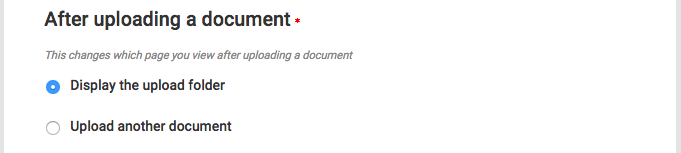
You can also select the time zone and language that you would like your account to use. Changing your language will change the language of your user interface, so please select carefully.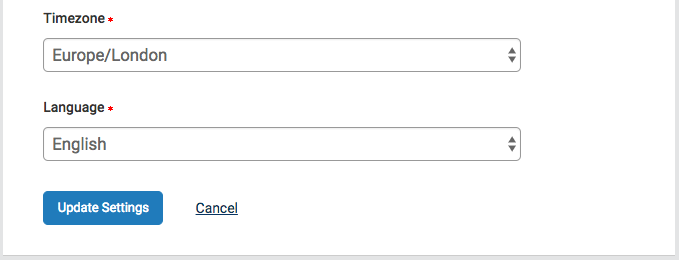
To update your settings, select Update Settings.
Was this page helpful?
We're sorry to hear that.
