Your Turnitin guidance is moving!
We’re migrating our content to a new guides site. We plan to fully launch this new site in July. We are making changes to our structure that will help with discoverability and content searching. You can preview the new site now. To help you get up to speed with the new guidance structure, please visit our orientation page .
The documents tab within a folder displays all the submitted documents for that folder. Each submitted document generates a Similarity Report after the document has been through the Similarity Check.
Only a specified amount of documents are displayed on the screen at once, if more documents are in the folder but not displayed the pages feature will appear beneath the documents. Either select the number of the page you would like to be displayed or select Next to scroll to the next page of documents.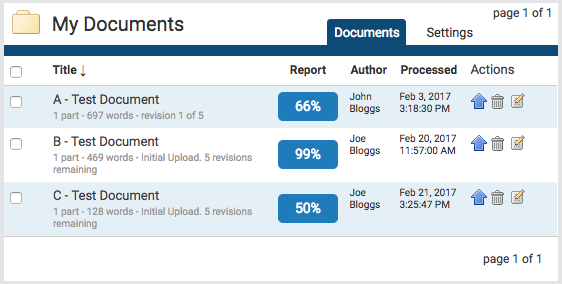
Submitting a Document
iThenticate users can submit documents in three ways.
- Upload a File - a single file submission
- Zip File Upload - submit a standard zip file containing multiple documents. May contain up to 100MB or 1,000 files. Zip file uploads of significant size may require additional time to complete
- Cut & Paste - submission of text copied and pasted into the submission box. May be used to submit from a file format that is not accepted. No images or non-text information can be copied and pasted - only plain text can be accepted
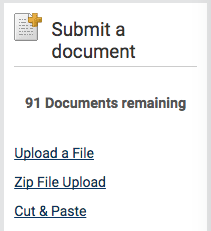
File Types and Size
iThenticate currently accepts the following file types for document upload:
- Microsoft Word® (DOC and DOCX) •
- Word XML
- Plain Text (TXT)
- Adobe PostScript®
- Portable Document Format (PDF)
- iThenticate only supports PDF files created by Adobe or Microsoft Word
- HTML
- Corel WordPerfect® (WPD)
- Rich Text Format (RTF)
The file may not exceed 800 pages.The file size may not exceed 100 MB. Files of larger size may be reduced in size by removal of non-text content. Files that are password protected, encrypted, hidden, system files, or read only files cannot be uploaded or submitted to iThenticate.
The zip file upload accepts up to 1000 files or 100MB of zipped information. A zip file to be uploaded may not exceed either limit. Zip files should be checked to ensure only usable file formats are included in the upload.
PDF documents must contain text to be submitted. PDF files containing only images of text will be rejected during the upload attempt. To determine if a document contains actual text, copy and paste a section or all of the text into a plain-text editor such as Microsoft Notepad or Apple TextEdit. If no text is copied over, the selection is not actual text.
Users submitting scanned images of a document or an image saved as a PDF will need to use Optical Character Recognition (OCR) software to convert the image to a text document. Manual correction of the resulting document is highly recommended to fix any errors caused by the conversion software.
Some document formats can contain multiple data types. This includes text, images, embedded information from another file, and formatting. Non-text information that is not saved directly within the document will not be included in a file upload. This includes references to a Microsoft Excel® spreadsheet included within a Microsoft Office Word document.
Users whose files are saved in a file type that is not accepted by iThenticate will need to use a word processing program to save the file as one of the accepted types. Rich Text Format and Plain Text file types are nearly universally available in word processing software. Neither file type will support images or non-text data within the file. Plain text format does not support any formatting, and rich text format supports only limited formatting options.
Users who are converting to a new file format will need to save their file with a name different than the original. Any file should be saved with a new file name when converting to plain text or rich text formats to prevent permanent loss of the original formatting or image content of a file.
Was this page helpful?
We're sorry to hear that.
