Your Turnitin guidance is moving!
We’re migrating our content to a new guides site. We plan to fully launch this new site in July. We are making changes to our structure that will help with discoverability and content searching. You can preview the new site now. To help you get up to speed with the new guidance structure, please visit our orientation page .
The Settings tab within a folder allows you to customize the folder’s settings. From within the folder settings, there are three tabs; Folder Options, Report Filters and Phrase Exclusions.
Folder Options
The Folder Options tab contains the options you chose in the folder creation screen. This information can be updated at any time.
Report Filters
The Report Filters tab allows you to manage a list of URLs that are filtered out of the matching content search when a report is being generated for the folder. To add a URL to be filtered place it within the URL field and select the Add URL button to add that URL to the report filters.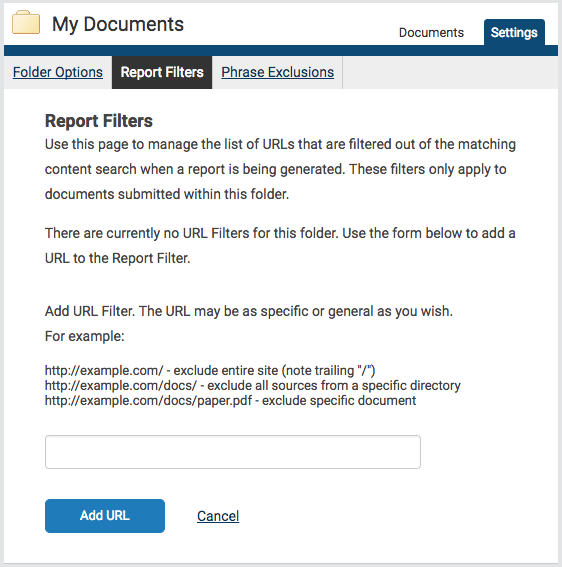
When adding a URL, the URL may be as specific or general as you wish. Here are some examples:
-
http://example.com/ - exclude entire site (note trailing “/”)
-
http://example.com/docs/ - exclude all sources from a specific directory
-
http://example.com/docs/paper.pdf - exclude specific document
To remove a URL once it has been added, select the red x icon to the right of the URL’s name.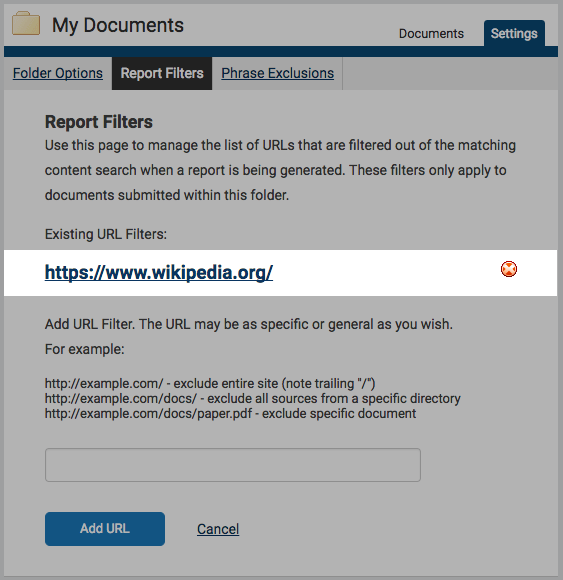
Phrase Exclusion
The Phrase Exclusions tab allows you to add and remove phrases that will be excluded from the Similarity Check for every submission in this folder.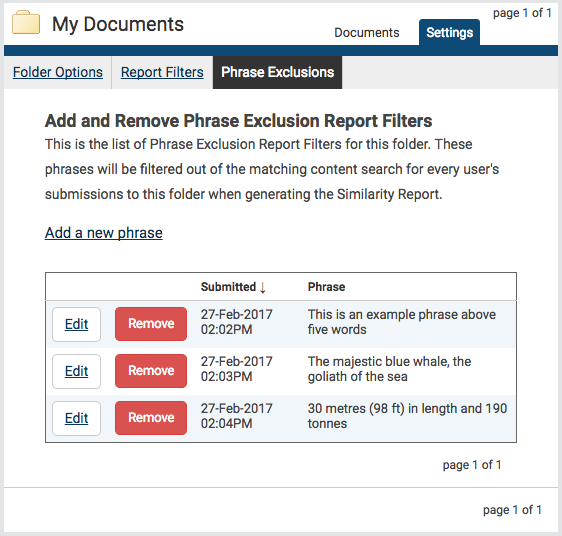
Select the Add a new phrase link to create a new phrase to be excluded from the Similarity Check. Enter the phrase you want to exclude in the Phrase text box and select Create to add it to the list of excluded phrases.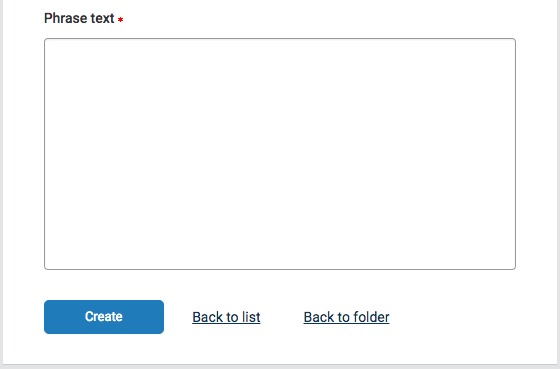
If you do not want to create a phrase to exclude at this time select the Back to list link to return to the Phrase Exclusions tab or Back to folder to return to the folder view.
Was this page helpful?
We're sorry to hear that.
